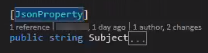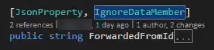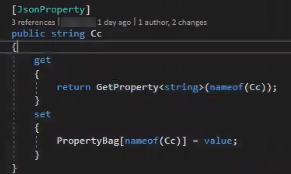Starting with V10.0, Cora SeQuence has been renamed to Cora Orchestration.
V9.4 and later
Overview
Cora SeQuence provides an option to extend the system conversation types, and add any custom conversation type to Cora SeQuence Solution. These types are added to the Conversations table by default, just by creating and configuring them as below.
Creating custom conversation types
For each type, follow the steps below:
- Create a new VS project, using the Class Library (.NET Framework).
- Right-click the newly created project, and select NuGet Packages.
Make sure to have the Cora SeQuence NuGets repository as a Package source. - Click Browse, and search for Conversations.
- Install the latest version of Genpact.CoraSeQuence.Converstaions NuGet.
- Add a new class to the project, and rename it with a meaningful name.
- Set the class to inherit from the ConversationItem class.
For example, new type called “Request”, will be created in a new file, class name RequestConversationItem that inherits from ConversationItem.public sealed class RequestConversationItem : ConversationItem Add property to the newly created class:
public override string ItemType => <Your type name>- The base ConversationItem class, has the following default properties:
- CreationDate
- LastStateDate
- State
- Title
- Body
- WorkflowInstanceId
- MasterWFInstanceId
- To add any extended property, you can add the property to the class.
- Mention the following JsonObject:

- Add values to JsonProperty.
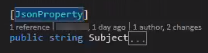
Add IgnoreDataMember as value for a property that you don’t want to display in the built-in-command while creating a new instance of the conversation items.
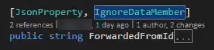
- The get and set functions extracts and saves the properties from the propertyBag.
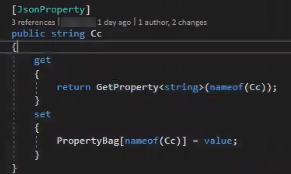
- Mention the following JsonObject:
Add customer folders to the shared resources
- Under Components > Conversations folder, create a new folder with the same name as the custom item.
- In the folder add a JSON file, metadata.json
- itemType: full type
- name: unique type name with no spaces. Should be the same as the folder name.
- displayName: text that will appear in the view.
- supportsAttachments: determines whether the item can support attachments or not.
- supportsUICreation: determines whether the Add new action button be created for this item or not.
Example:{
"itemType": "PNMsoft.Sequence.Conversations.EmailConversationItem, PNMsoft.Sequence.Conversations, Version=9.0.0.0, Culture=neutral, PublicKeyToken=0a1a1b90c1c5dca1",
"name": "Email",
"displayName": "Email",
"supportsAttachments": true,
"supportsUICreation": true
}
- Create the following templates in the folder:
- Inline.html
- Expanded.html
- Api.js
- Styles.css
- Add the relevant icons to the Images folder.
- Create a NuGet package, and use the package in the custom app.
- In the nuspec file, add the following line to copy the static content to the correct location.
<file src="folderofstaticcontent\*.*" target="tools\Shared Resources\Components\Conversations\TypeName" />
Language Support
Starting from V9.5, custom conversation type supports localization.
For details, see this article.
The Conversation component is translated according to form's Globalization settings:
- if Localizable = False, use the Language activity definition
- if Localizable = True, use the user's language
Breaking change
- Starting from V10.4, when creating custom conversation types, you need to add the
view.htmlfile as a template for the conversation preview. - Starting from V9.7, you need to add to the metadata.json file the list of all the available conversation item states.
For example, if you use the Email conversation type, you need to add the following to the metadata.json file.
"statesType": "PNMsoft.Sequence.Components.Conversations.EmailConversationItemStates, PNMsoft.Sequence.Components.Conversations, Version=9.0.0.0, Culture=neutral, PublicKeyToken=0a1a1b90c1c5dca1"
The system uses the default state if you do not add the list of available conversation item states.