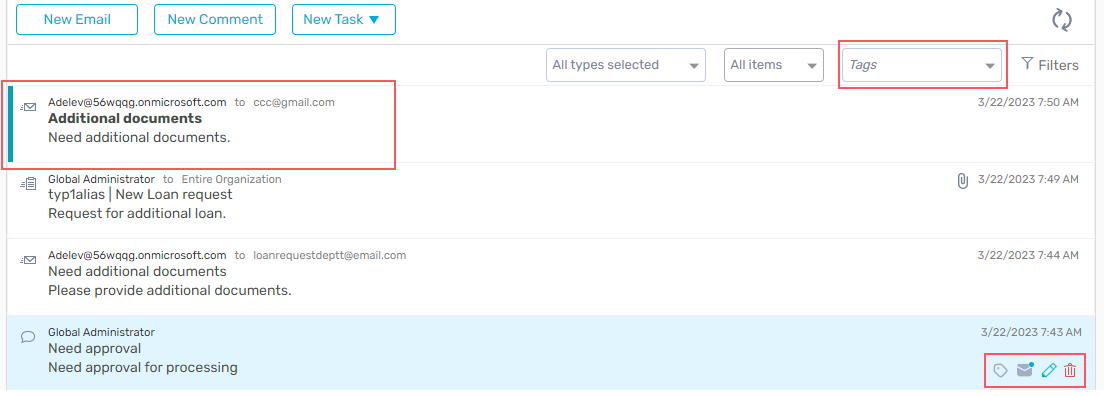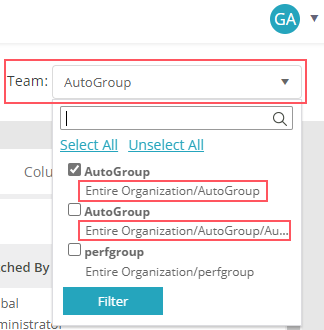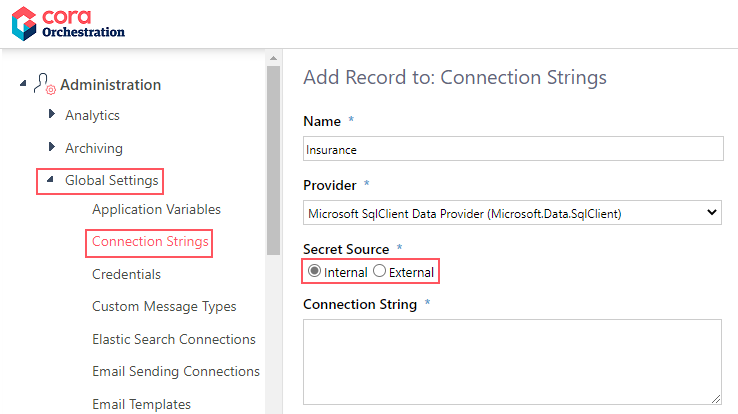28 MARCH 2023
Welcome to the Cora Orchestration Release Notes.
As they become available, additions and updates to these release notes can be found here.
What's in the Release Notes?
- About Cora Orchestration
- What's new in Cora Orchestration?
- New features
- General enhancements
- Breaking change
- Resolved issues
- Deployment
About Cora Orchestration
Cora Orchestration is an Intelligent Business Process Management Suite (iBPMS) that facilitates rapid creation of business process applications that work on top of legacy systems to orchestrate best-of-breed digital solutions and harness human expertise.
Cora Orchestration optimizes business operations by orchestrating analytics, AI, and RPA, leveraging cloud infrastructure and capabilities, and focusing on delivering added value on Azure and Power Platform in the case management domain.
Using Cora Orchestration, an organization transforms customers’ experience, increases self-service actions, and improves visibility. The product allows companies to respond to business and regulatory needs with lower development time and cost.
What's new in Cora Orchestration?
Cora Orchestration V10.3 introduces the ultimate productivity tool that will revolutionize the way you work and save you valuable time. Main benefits include:
- Optimized portal to enhance productivity and efficiency.
- Enhanced user experience with reduced case processing time.
- Enhanced case conversations.
- Extended support to Azure Key Vault storage.
- Support for Integration with Azure Application Insights to retrieve portal usage statistics and user flows.
New features
- Support for Elasticsearch V8: Cora Orchestration now supports Elasticsearch V8 along with V7. The default support is still for V7, but you can switch between V7 and V8 as per your requirement.
For details, see this article. - Portal display optimization: We have optimized the portal display to enhance your user experience.
- Full screen mode: With the Full screen option in the Minimizer icon menu, you can switch your portal to full-screen mode for maximized page view. In full-screen mode you can view more fields in the form and more records in the portal grids.
- Collapse and expand top header: You now have an option to collapse the top header to optimize the form area.

After collapsing the header:
With the same icon, you can expand the header back to normal.
To enable this functionality, add thePortal.Components.Grid.PageSizeapplication variable to your system.
For details, see this article.
- Conversation View functionality: We have added new functionality to the Conversation View to enhance your user experience.
For details, see this article.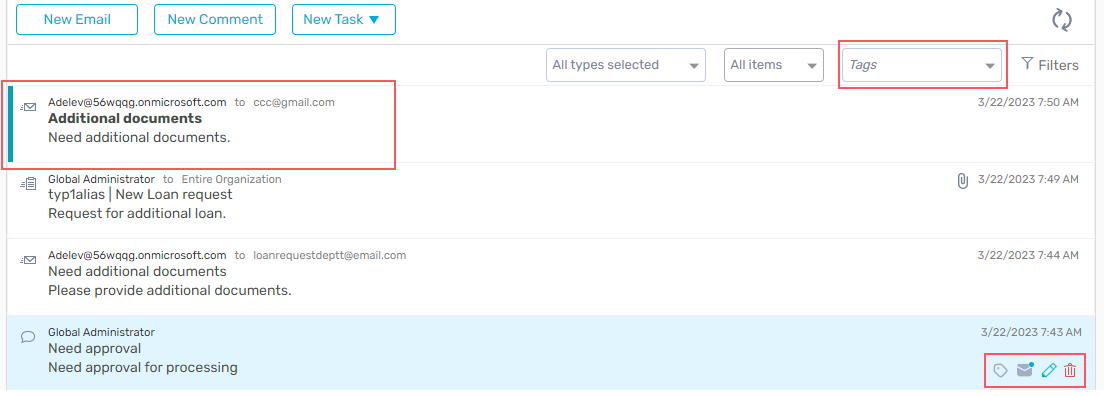
- Read and unread indication: You can now easily distinguish between read and unread items in the Conversation View. A blue bar and a bold subject line indicates that the conversation item is unread.
- View new email conversation indication: You can now view a new email conversation indication in the case grid.
- Tag conversation items: You can now add tags to conversation items. Adding tags help you group conversations and filter out specific conversations based on a tag.
- View attachments in a new tab: You can now view case attachments in a new tab. This is beneficial for cases where you have to update the custom properties based on information in the attachments. You can view attachments side by side to the case custom properties and update the custom properties.
- Support for Always Encrypted with secure enclaves: We now support Always Encrypted with secure enclaves to provide encryption and decryption on the database side. Unlike the previous version of Always Encrypted, where encryption and decryption was done on the client applications, Always Encrypted with secure enclaves allows encryption and decryption to be done in an isolated and protected region of memory and provides richer confidential queries.
For more details, see this page. - Support for integration with Azure Application Insights: You can now integrate with Azure Application Insights to retrieve portal usage statistics and user flows. To support this functionality, we have added a new application variable,
Portal.Azure.ApplicationInsights.InstrumentationKey, to connect with and use Azure Application Insights.
For details, see this article.
General enhancements
- Display complete organization path for teams: On the Case List and Task List pages, the Team selection list shows the complete organization path for a team name. The complete organization path information enables the users to easily differentiate between two or more teams with the same name.
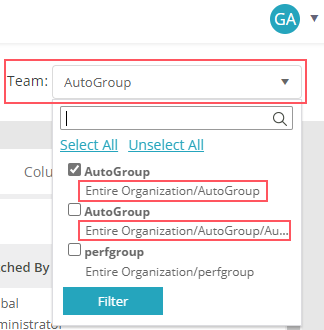
- Enhanced Azure Key Vault: We have enhanced the support for Azure Key Vault storage. When setting up the connection, you can now choose to save all your secret data, like connection strings and credentials, in the Azure Key Vault instead of keeping them in the database.
For example, while configuring the connection strings, you can select the Secret Source as Internal to save the connection string in database, or External to save in the Azure Key Vault. Default is Internal. In Azure Key Vault, you need to add the connection string key, instead of the connection string.
You need to follow the same instructions while configuring credentials and Service Bus connections with Azure Key Vault.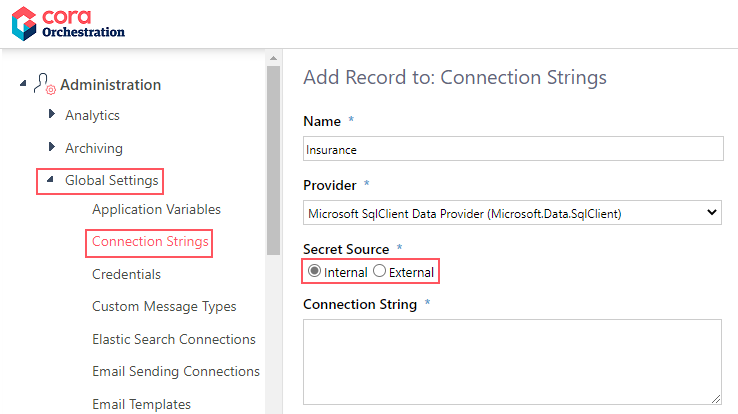
- Enhanced portal customization: We have added a clean-up script to clean the folder structure created in the customization process. Run this script to clean the erroneous customization and start fresh customization process.
Download the script from the Cora Orchestration repository.
For details, see this article. - Enhance PDF page orientation in the File Writer activity: You can now set the page orientation while printing a PDF file with the File Writer activity.
For more details, see this article. - Auto populate address book from case conversations: You can now save email addresses directly and automatically from the conversation emails to the address book. With this functionality any email address that you add to the conversation emails' To, Cc, and Bcc fields, automatically gets saved to the address book.
For details, see this article.
Breaking change
As part of the portal display optimization to increase the form work area, the task buttons Fetch, Return Task, and Reassign, the social options Share, Questions, Comments, and Process Wall, and the form tabs were consolidated into a single top bar.
Configuring the showTopBar parameter in the workflowExplorer.config file hides or shows (False/True) the entire bar, including the task buttons.
To hide only the social features, change the CSS settings.
Example:
.we-main-area .we-main-topbar .we-links-wrapper .we-menu-toggler { display: none; }
Resolved issues
| Component | Issue | Ticket # |
|---|---|---|
| Administration | The premium package environment couldn't load without the CRM license SequenceDynamicsCRMConnector.lic.CRM license validation is not required for premium packages. | 1185225 |
| Conversation view | The Conversation view RadEditor couldn't copy image from a signature in the Microsoft Outlook, and displayed error 404. | 1189989 |
| Email Listener | An exception occurred while setting up a connection with the EWS inbox, and no connection was established. | - |
| Expression | Validation of system.DateTime expression failed on importing a workflow. | 1211716 |
| File writer activity | A workflow having a File Writer activity with URL crashed while running. | 962540 |
| Portal | In the portal, for any issue encountered by the end user, the actual error log was getting displayed instead of the Genpact Error page with Log ID. | 1094129 |
| Workflow | User couldn't import a workflow from 9.x to 10.x, when in the workflow data model the UTCMB contained a field name "Order". | 1178499 |
Deployment
Download the release package from the Cora Orchestration repository.
NOTE
Contact Support to obtain credentials to access the repository.
There are six pre-built application deployment packages available, depending on the type of application that you are deploying. You install each Cora Orchestration application separately.
| Site applications | Service applications |
|---|---|
|
|
 Click here to see how to deploy pre-built applications.
Click here to see how to deploy pre-built applications.
For more details on installing and deploying applications, see this article.
Check if you need to upgrade your database for this version.
For more information on database upgrade and post-upgrade procedures, see this article.
Before upgrade, make sure that you update the PowerShell modules to the relevant version.
For more information, see this article.
Click here to view a sample PowerShell script. Consider this sample for reference only, and do not copy paste from it.
IMPORTANT
Use Microsoft SQL Server Developer Edition for development purposes only.
During upgrade, all product application folders are deleted and redeployed:
- Web and App config files are overwritten in each release. You need to reapply your custom configuration settings after the upgrade.
- All custom files located in the application folders are also deleted. Custom files should be packaged as a custom application NuGet.
Files in the central configuration location are not changed.
For more details, see this article.
For details on Cora Orchestration platform support, see this article.