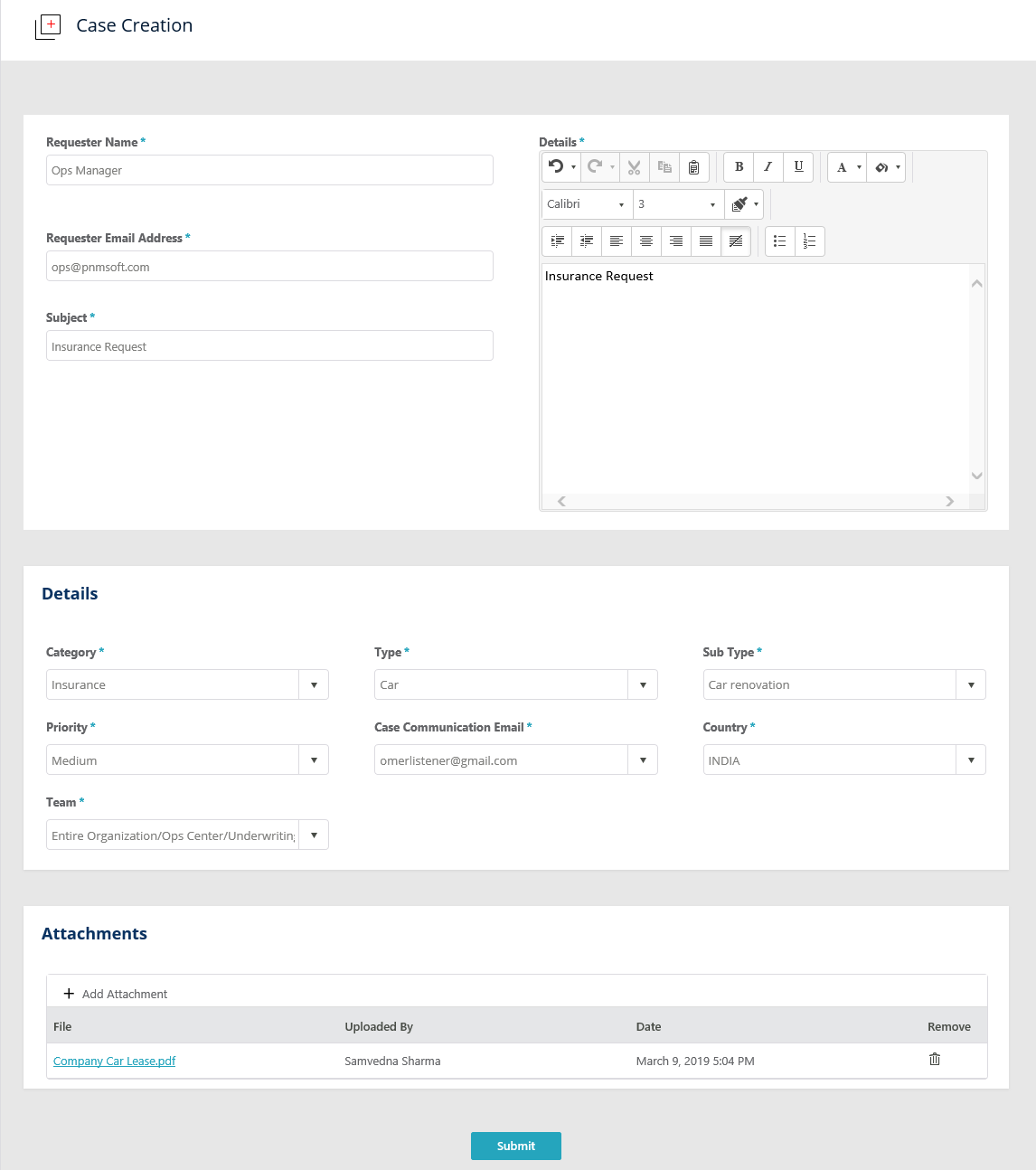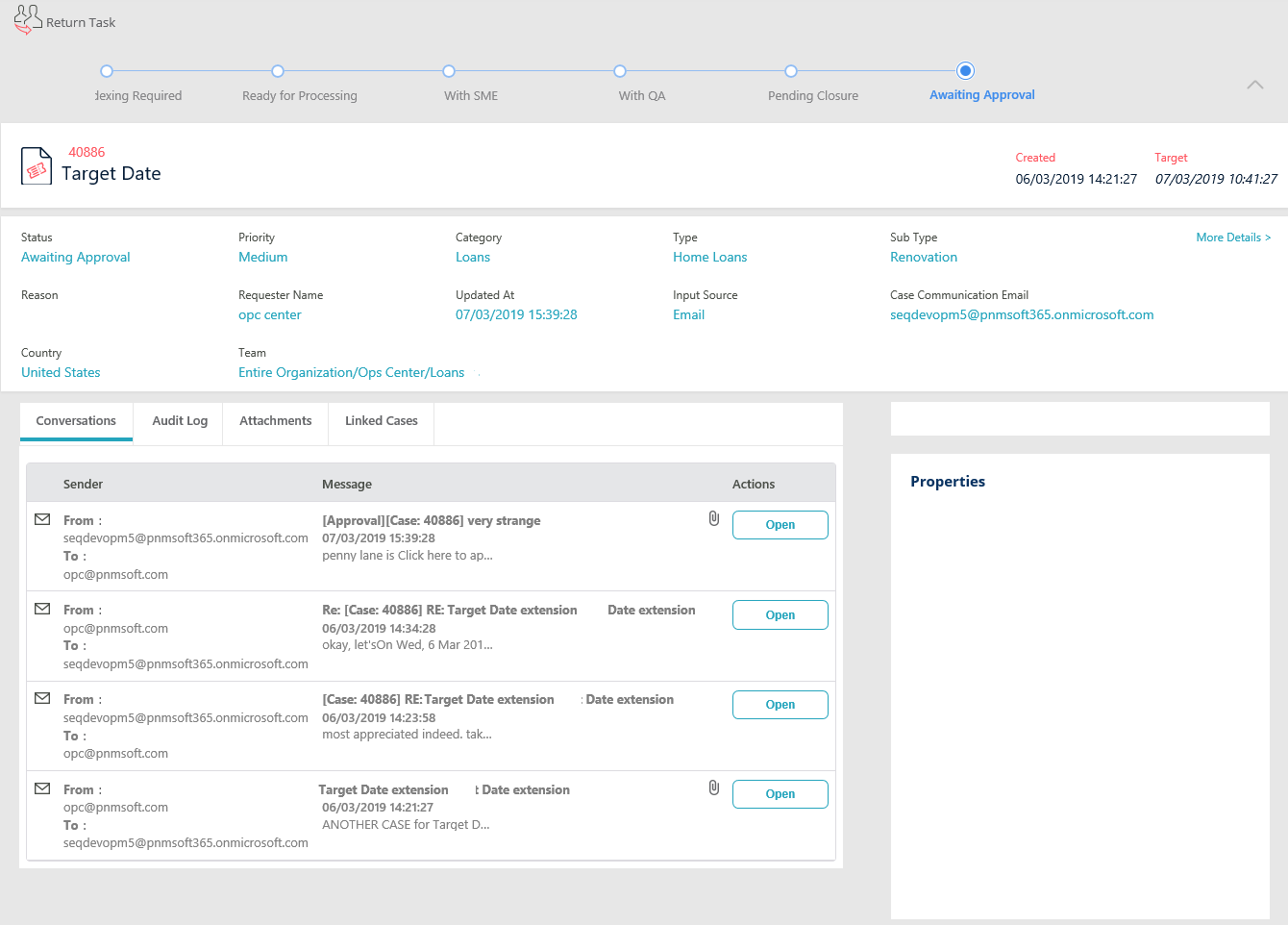March 2019
Welcome to Cora OpsManager Release Notes 1.9.
What's in this release?
- UI changes
- New features
- Product enhancements
- Resolved issues
- Known issues
To download the release package and instructions, click here.
IMPORTANT
Cora OpsManager 1.9 is compatible with Cora SeQuence 8.7.0.2.
See Cora SeQuence 8.7.0.2 Release Notes for details.
UI changes
Cora OpsManager has been updated for better look and feel. With new color scheme and icons it ensures easy and efficient user experience.
Manual case creation
Main case
Message view
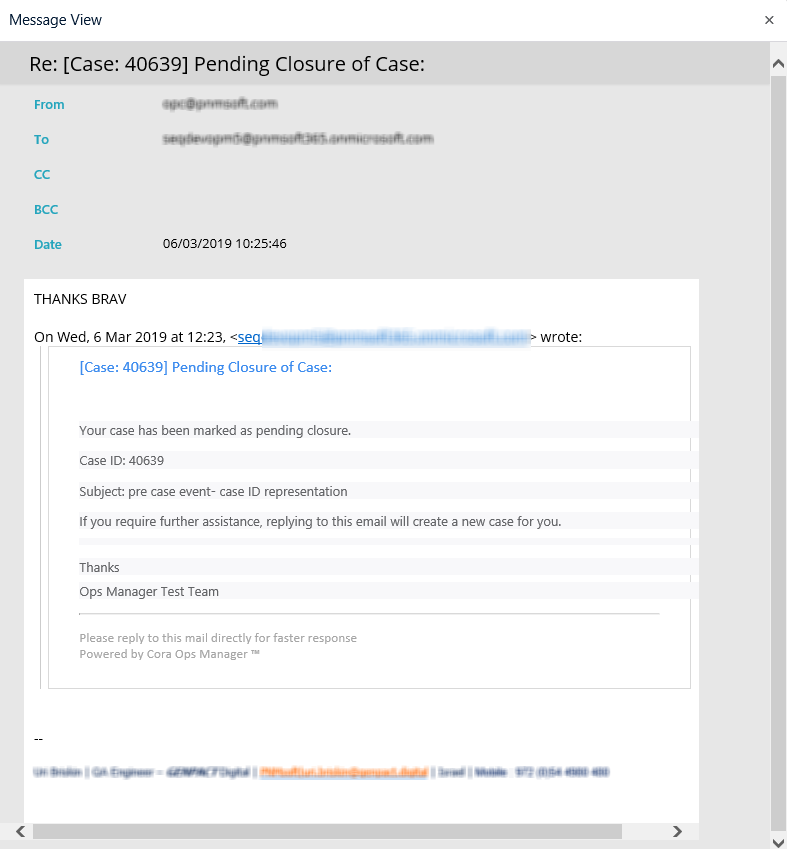
New Features
In this release, we have introduced new features to Cora OpsManager to enhance the functionality, and ease the usability of the product.
Push next
The out-of-the-box push next functionality enables auto-assigning of cases from the unassigned queue to the team members. Once a team member completes processing of a case, other case is assigned to him automatically through push next.
A newly created case is auto assigned to the user (associate role) with no workable cases at present in his queue.
If no associate is free, the system moves the case to the unassigned list.
When an associate completes working on a case, the system pushes the next case based on the following logic. The system sorts and prioritize the cases (, which are assigned to the associate and are in workable status,) by the target date, and pushes the first case.
In case, there are no cases assigned to an associate then the system applies the same logic on cases assigned to the entire group. If there are no cases assigned to the group, the system applies the same logic on cases in the Unassigned list.
For assigning cases to SMEs and QAs, the system decides to push the cases based on the same logic, but only with status “with SME” and “With QA” respectively.
In any other scenario, the system displays a message, “No new cases to get”.
The statuses considered workable here are:
- Ready for processing
- Internal request – response received
- Approval request – approved
- Approval request – rejected
- Indexing required
- Indexing response received
- Audit correction
- Approval cycle rejected
For details see Enable Push Next in Cora OpsManager article.
New email indication in grid
The task list of Team Member and Team Leader, and the case list of Operations Manager, now displays an envelope icon in the grid, on creation of a new case, and on receiving a new email for a case.
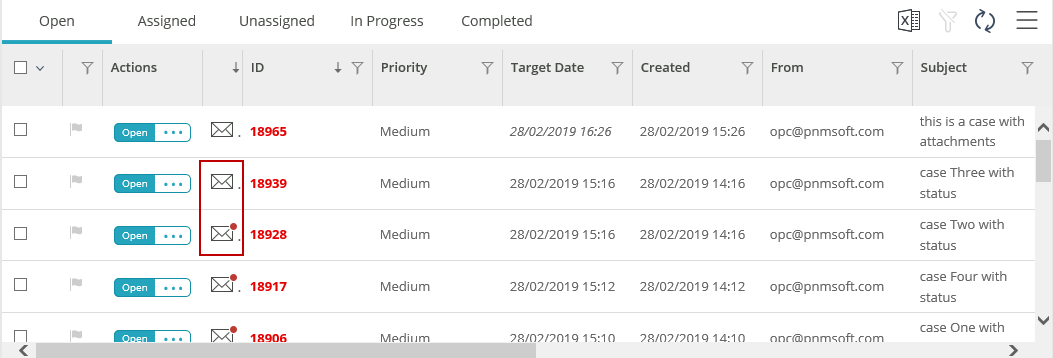
The envelope icon with red dot  depicts the email as unread. The envelop turns off
depicts the email as unread. The envelop turns off  once you open the case.
once you open the case.
You can also click the envelope icon to mark it read or unread without opening the case. The read or unread of an email is not user specific. An email if marked as read by one user will be displayed as read for all the users.
Attach original email as message to case
It is now possible to automatically attach the original email as a *.msg attachment to the case.
To enable this functionality, duplicate the ICM email listener workflow, and select the “Save message content as attachment” check box.
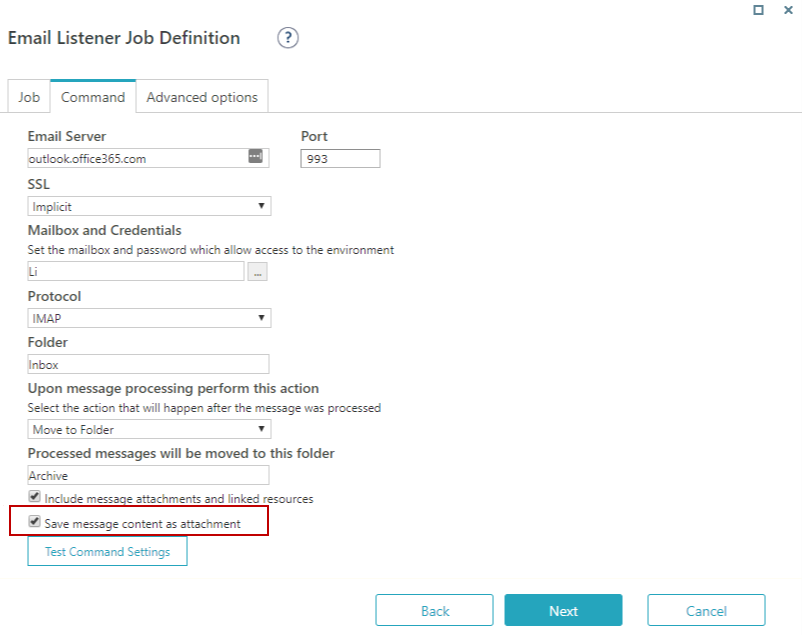
The attached *.msg file is shown in the Attachments tab of case.
Target Date Extension
You can now set an extended target date for a case based on its status. When a case reaches the defined status, the target date for the case is extended. You may define these statuses under the Statuses for Target Date Extension tab while defining Configuration Set properties.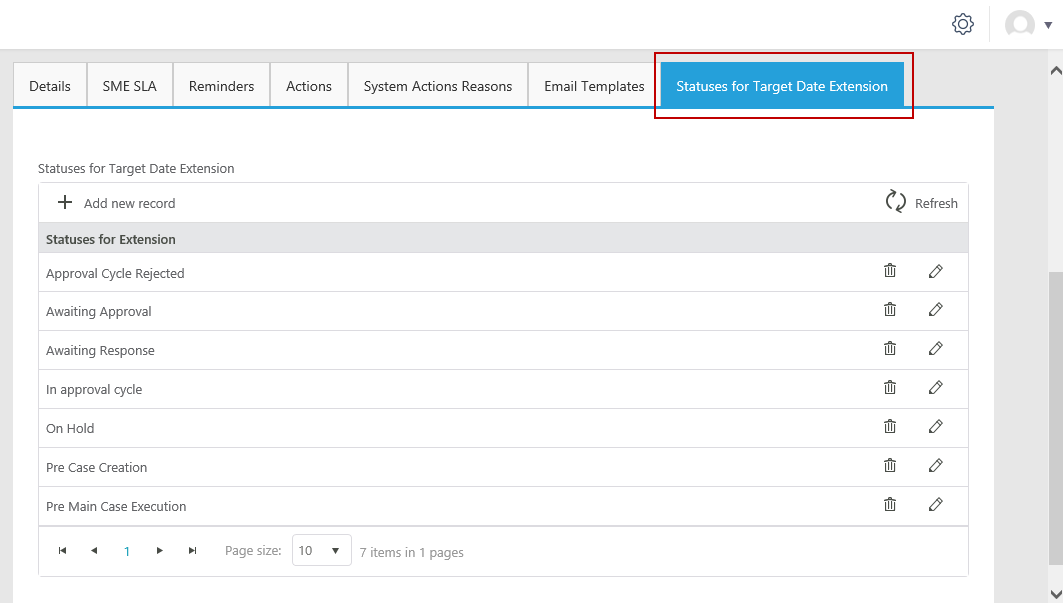
Once the case goes into the extension status (statuses defined on this tab), the case displays the target date in Italics. As soon as the case goes out from the extension statuses the target gets extended by the same number of working hours that were missed - audit log will add and the original target date won't change, the target date font will change back to normal.
The system keeps the original target date also preserved in the database.
NOTE
This feature is available only if you use the default target date calculation, that is, you did not customize the target date calculation workflow.
Product Enhancements
In this release, we have enhanced some of the existing features for improved functionality.
Approval email improvements
We have changed the template for Approval email. Any approval request email now contains the message and two Approve and Reject buttons.
Clicking on Approve or Reject button opens a new email displaying the following response format:
To: <the email address from which the approval mail was sent>
Subject: Re: [Approval][Approved]{Rejected}/ [<case ID>]<subject of the email that was sent>
Body: This is a response for approval request for case <case ID>The status Approval Response Received no longer exists. The case status is updated to Approval Request - Approved if the request is approved, or Approval Request - Rejected if the request is rejected.
Case status displayed on work allocation and work assignment screen
The work allocation and work
assignment screen for Operations Manager and Team Leader respectively, now
displays the case status for each case appearing in the list of cases assigned
to teams and team members.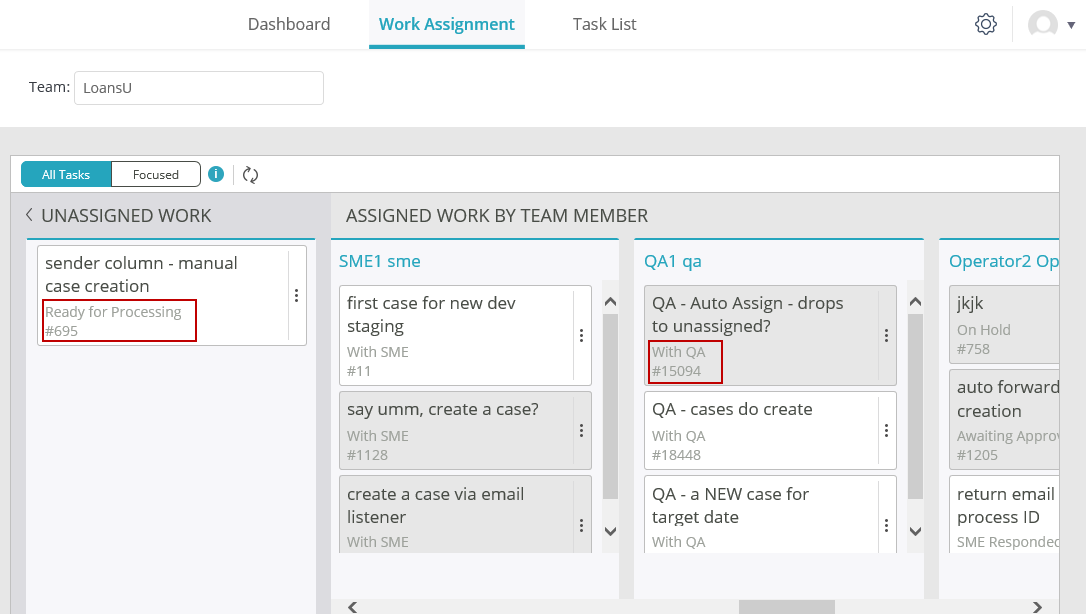
No Save Properties button if client properties view is empty
In case there is no client properties view for a case, or the client properties view for a case is empty, the Save Properties button does not appear in the properties section of case.
Cases created only through originated mailbox
While creating new cases through mails, only the mails sent to the Originated Mailbox are now created as a case. So, the cases are now created through email only if the Originated Mailbox email ID exist in the To field.
For any email IDs other than Originated Mailbox, in the To field of the mail, no case is created, and a rejection mail response is sent.
Performance improvements
We have improved on the performance of Cora OpsManager by cutting on the load time of the following processes:
- Indexing task
- Manual case creation
Multiple upload attachments
We have enhanced the system to support attachment of multiple files in one go. You may select multiple files using Ctrl and click while attaching files on the following:
- Manual case creation
- Indexing
- New request
- New email
- Reply
- Reply all
- Forward
- Approval
- Internal request (new file)
- Internal request (new email)
- Attachments tab on case
Apply multiple filters on grid columns
It is now possible to filter data in grid columns with multiple filters simultaneously. You may select multiple check boxes to set multiple filters.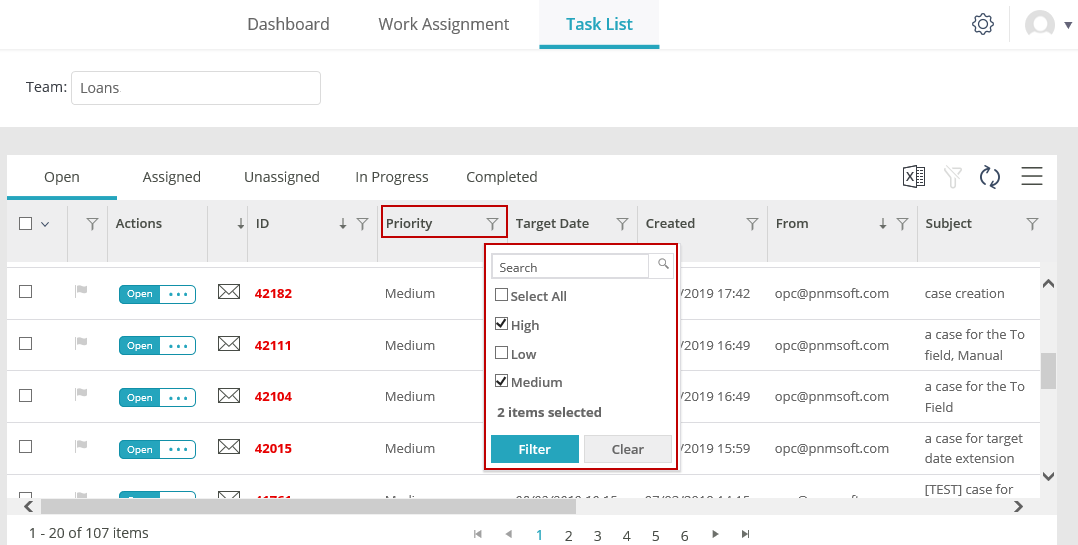
The multi-filter is available on the following columns in a grid:
- Priority
- Case Status
- Team (only for Operations Manager)
- Case Category
- Case Type
- Case Sub Type
- Country
Resolved Issues
| # | Issue | Fix |
1 | Close as spam for more than 20 items, didn’t do anything, and didn’t show any message to the user. | If the user tries to close more than 20 cases, the system will show a message that this action is not supported. |
2 | Possible to delete comments. | It’s now not possible to delete any comments. |
3 | Attachments at Manual Case Creation - may submit case creation without inserting a file which will cause empty line at attachment tab. | The attachment upload method was changed. |
4 | Drill-downs and Reports are displayed in UTC time instead of user time zone. | All reports and drill-downs now show time value in the user time zone (according to the definition in tbl.employee). |
5 | Country drop-down list was not sorted. | The countries values are getting sorted ascending alphabetically ABC. |
6 | SME SLA properties are not inhering to the case. | The SME SLA properties will inherit to the case without creating specific config set. |
7 | Edit case meta data doesn't update the priority. | Changing the meta data, will change the priority, if needed. |
8 | Case is created if the originated mailbox is in the CC field. | Case won’t be created if the mail was sent when the originated mail ID is in the CC field, unless there is other originated in the TO field. |
Known Issues
# | Description |
1 | While using Push Next for cases in "blocking statuses" (such as With QA), opening a case from the case list will show the following case. |
2 | While using Spanish language with low resolution, the main case tabs will “fall” to be in two lines instead of one. |
| 3 | The SME priority
and SME target date are not displayed in the main case. |
| 4 | It is not possible to upload a file with "&" in the file name. |
| 5 | When filtering by case ID, the filter criterion is displayed in the number format, but it does not affect the filtering. |