24 August 2017
This is an update for Cora SeQuence v8.3.0, which includes new product functionality, and resolves product issues, detailed below.
New Functionality
- New Flowtime Portal: We redesigned the Flowtime portal, streamlining usability and experience, which enables users to work on multiple processes and categories. End users can easily navigate their workload, and administrators can customize the Flowtime portal from the Administration site.
Feature Highlights
- New Process: quickly start a new process by selecting from your recently used processes, or from the process categories.
- My Tasks: a grid detailing all tasks assigned to you (including questions).
- Notifications: a grid displaying all notifications sent to you.
- Active Processes: easy way to find all the processes that you have permissions to, and navigate to the process page to view the process instances.
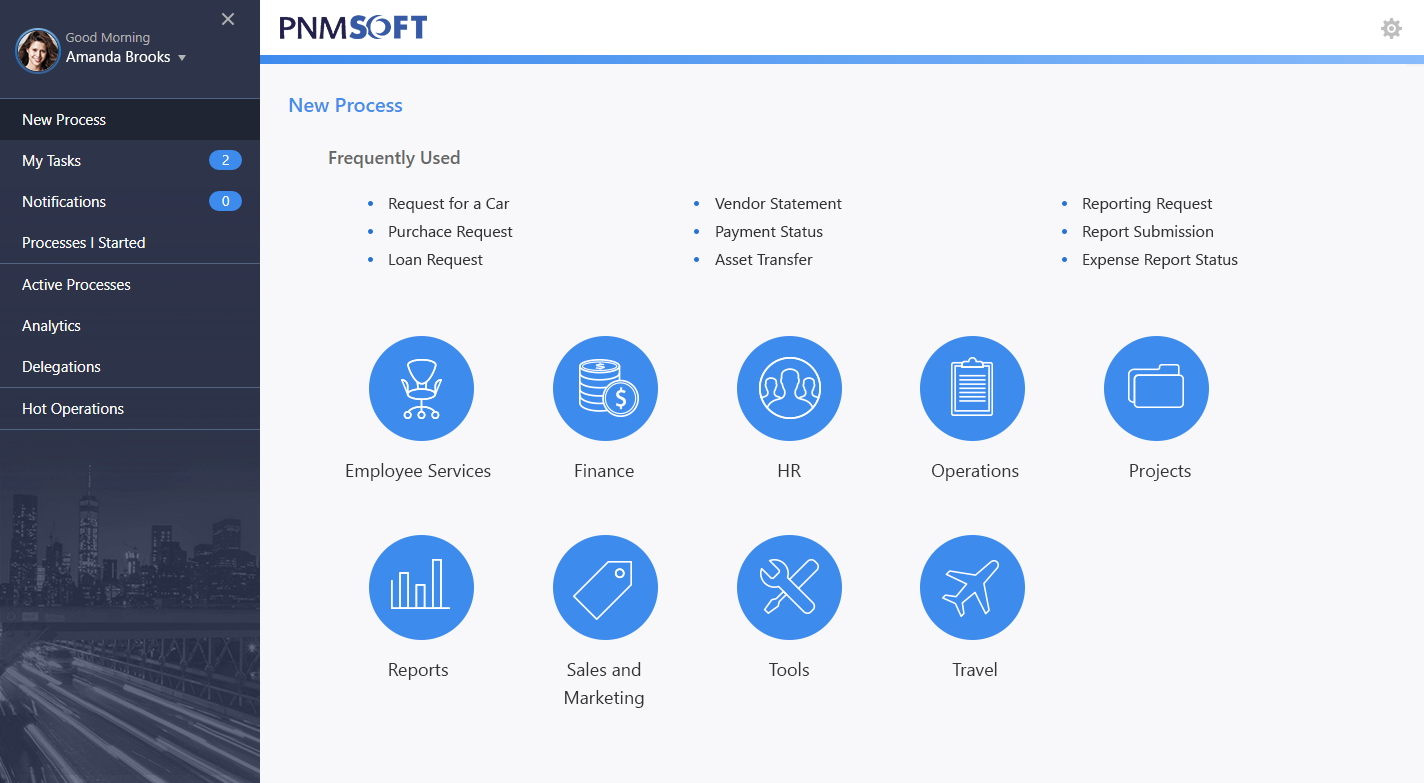
Category Management
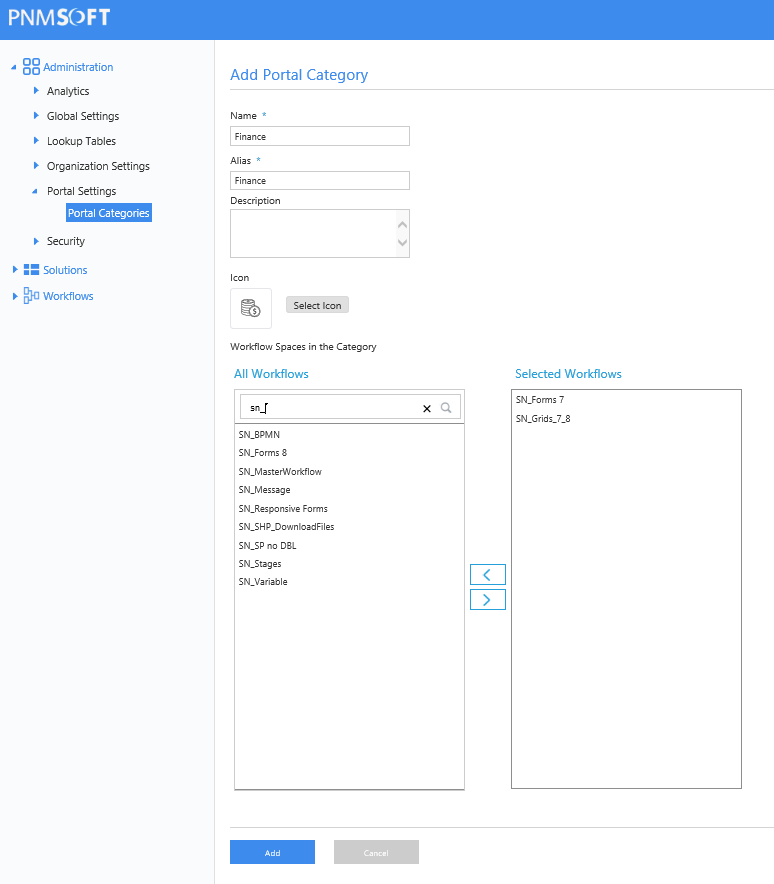
- Built-in Command to Assign, Fetch, and Un-Fetch Dynamic Tasks in HotOperations: We added new options to the Built-in Command Activity, which enable you to define and manage dynamic tasks in HotOperations, from within a workflow. For more information about functionality and limitations, see Built-in Command Activity Overview.
Web.Config Modifications
We added a new key to the Flowtime web.config file, which allows you to change the portal master page.
Key:
PNMsoft.Sequence.Runtime.Web.UI.Masters.Portal
Supported Values:
- Portal (old master page)
- ProcessPortal (new master page set, set as default)
Breaking Changes
- Migrate categories to new Flowtime portal: By default, after you upgrade, the Flowtime portal uses the new portal category module. If you want to use your existing category structure, you need to run a SQL update script that copies the categories to the new module. The SQL update script should be part of the upgrade package.
- Workflow descriptions are now multilingual.
Resolved Issues
- The data source does not persist in Integration Activities.
- You can start an instance from the processes page, even when the "Can be instantiated" check box is not selected.
- Expressions do not work when you use role-based permissions.
- Users without admin permissions cannot change the portal display language.
Upgrade Steps
Before you upgrade to Cora SeQuence v8.3.4, make sure that you back up any system files that you have modified. Pay specific attention to the Default.config file for the portal menu, which is located in C:\Program Files\PNMsoft\Shared Resources\Components\Flowtime\Config\Portal\Commands\Default.config. After you finish the update, you need to consolidate your modifications to the Default.config for the new portal.
Upgrade from v8.3.x:
1. Download the files.
2. Backup the configuration files and your database.
3. Free up system resources.
a. Run the IISReset command-line utility.
b. Stop the Cora SeQuence Windows services (ADSS, BRS, JES).
4. From the update folder, right-click the .exe file and select Run as administrator.
5. (Optional) Run the Convert Administration Categories to Flowtime Categories SP on the Cora SeQuence DB.
6. Run IISReset.
7. Start the Cora SeQuence Windows services (ADSS, BRS, JES).
NOTE: If you are running a Cora SeQuence version earlier than v8.3.0, you must install v8.3.0 before you install v8.3.4.
Revert to the Old Flowtime Portal
If your solution has a fairly small amount of workflows, and the categories are not required, follow these steps to revert to the old Flowtime landing page.
- In the
Default.configfile, change the menu item as detailed below. TheDefault.configfile is located in~/Shared Resources/Components/Flowtime/Config/Portal/Commands/Default.config.
Original:<NavigateToUrlCommand Id="DefaultCommand" Url="~/Default.aspx"> </NavigateToUrlCommand>
New:<NavigateToUrlCommand Id="DefaultCommand" Url="~/Portal.aspx"> </NavigateToUrlCommand>
- In the same file, change the navigation text.
Original:<MenuItem Id="Default" Command="DefaultCommand"" Text="{$resources.NewProcessLower}" Tooltip="{$resources.NewProcessLower}"> </MenuItem>New:<Id="Default" Command="DefaultCommand" Text="{$resources.Home}" Tooltip="{$resources.Home}"> <MenuItem> - Add URL mapping in the Flowtime config file.
<system.web> <urlMappings> <add url="~/default.aspx" mappedUrl="~/portal.aspx" /> </urlMappings> </system.web> - Modify the following key in the <appSettings> section of the Flowtime
web.configfile to match the key below.<appSettings> <add key="PNMsoft.Sequence.Runtime.Web.UI.Masters.Portal" value="Portal" /> </appSettings>
