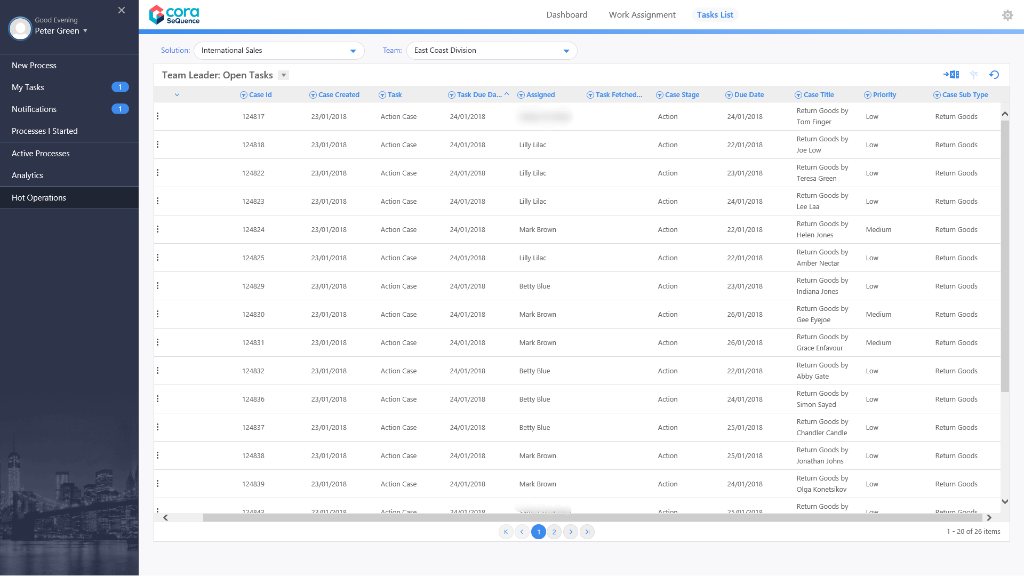V8.4 and earlier
The Team Leader uses the HotOperations portal to allocate tasks for their team. For the Team Leader, the HotOperations portal includes several sub-pages.
Dashboard
The Dashboard page includes relevant charts and analytics for the work performance of the Team Leader's team, and includes the following visuals.
| Visual | Description |
|---|---|
| SLA Compliance | Number of tasks that were completed on time, divided by the total number of tasks allocated to the team. Displayed as a percentage. |
| Cost | Cost per case. The cost of the team from the beginning of the time period divided by the total number of tasks allocated to the team. |
| Team Utilization | How much effort is allocated to an employee versus the employee's capacity for the period. By default, the employee capacity is eight hours a day. |
| Open Work |
|
| Work Closure Rate | Number of tasks closed every day from the beginning of the period, by category.
|
| Amount of Work Completed versus Overdue | For each day from the beginning of the time period, displays the number of tasks that the team closed on time versus tasks that the team closed after the due date. |
| Teams Leagues Table | Displays information for each team member.
|
Work Assignment Page
Team Leaders use the Work Assignment board to assign tasks to teams and team members in real-time. The dashboard includes predictive analytics, which provide the Team Leader with details about the impact of assignment. To allocate work, drag-and-drop cases from the Unassigned Work panel to the necessary Team queue or Employee queue.
| Visual | Description |
|---|---|
| SLA Compliance | Number of cases that were completed on time, divided by the total number of cases. Displayed as a percentage. |
| Base Cost | Cost based on the number of hours it should take to complete all cases for the month. |
| Predictive Cost | The predicted cost per month if teams continue to work on the current workload. |
| Teams Workload | The percentage that each team is utilized for case work, out of their available monthly work hours. |
Tasks List Page
Team Leaders use the Tasks List page to view a list of dynamic tasks for a solution that is allocated to the team. If the Team Leader has multiple teams, the board displays the Team Leader's team first. The Team Leader can assign one or more tasks to team members by role or by member name. The Team Leader can also return work to the queue that team members already fetched.
Click the three dot button next to a task to view available actions.
You can sort the tasks list columns:
- Ascending: click the column once.
- Descending: click the column twice.
- Remove sort: click the column three times.
Cases List Page
Operations Managers can view a list of all cases and allocate those cases from the Cases List page. We recommend using the Cases List page when managing high volumes of cases.
V8.5
Overview
The Team Leader uses the HotOperations portal to allocate tasks for their team. From the Dashboard, team leaders can select which team to manage from the list of the teams they are defined as the team leader for. For the Team Leader, the HotOperations portal includes several sub-pages.
Dashboard
The Dashboard page includes relevant charts and analytics for the work performance of the Team Leader's team, and includes the following visuals.
| Visual | Description |
|---|---|
| SLA Compliance | Number of tasks that were completed on time, divided by the total number of tasks allocated to the team. Displayed as a percentage. |
| Cost | Cost per case. The cost of the team from the beginning of the time period divided by the total number of tasks allocated to the team. |
| Team Utilization | How much effort is allocated to an employee versus the employee's capacity for the period. By default, the employee capacity is eight hours a day. |
| Open Work |
|
| Work Closure Rate | Number of tasks closed every day from the beginning of the period, by category.
|
| Amount of Work Completed versus Overdue | For each day from the beginning of the time period, displays the number of tasks that the team closed on time versus tasks that the team closed after the due date. |
| Teams Leagues Table | Displays information for each team member.
|
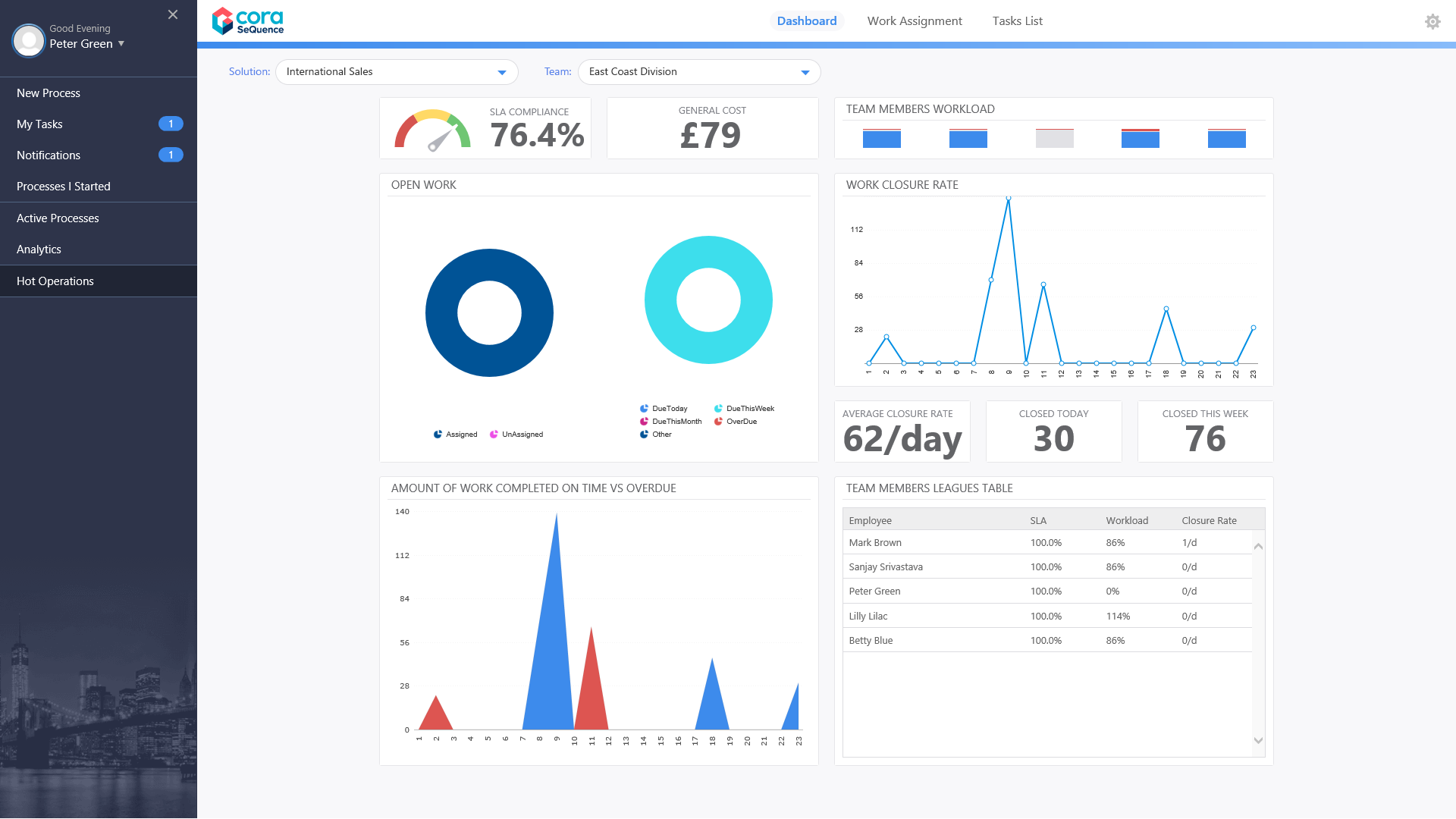
Work Assignment Page
Team Leaders use the Work Assignment board to assign tasks to teams and team members in real-time. The dashboard includes predictive analytics, which provide the Team Leader with details about the impact of assignment. To allocate work, drag-and-drop cases from the Unassigned Work panel to the necessary Team queue or Employee queue.
| Visual | Description |
|---|---|
| SLA Compliance | Number of cases that were completed on time, divided by the total number of cases. Displayed as a percentage. |
| General Cost | Cost based on the number of hours it should take to complete all cases for the month. |
| Predictive Cost | The predicted cost per month if teams continue to work on the current workload. |
| Team Members Workload | The percentage that each team is utilized for case work, out of their available monthly work hours. |
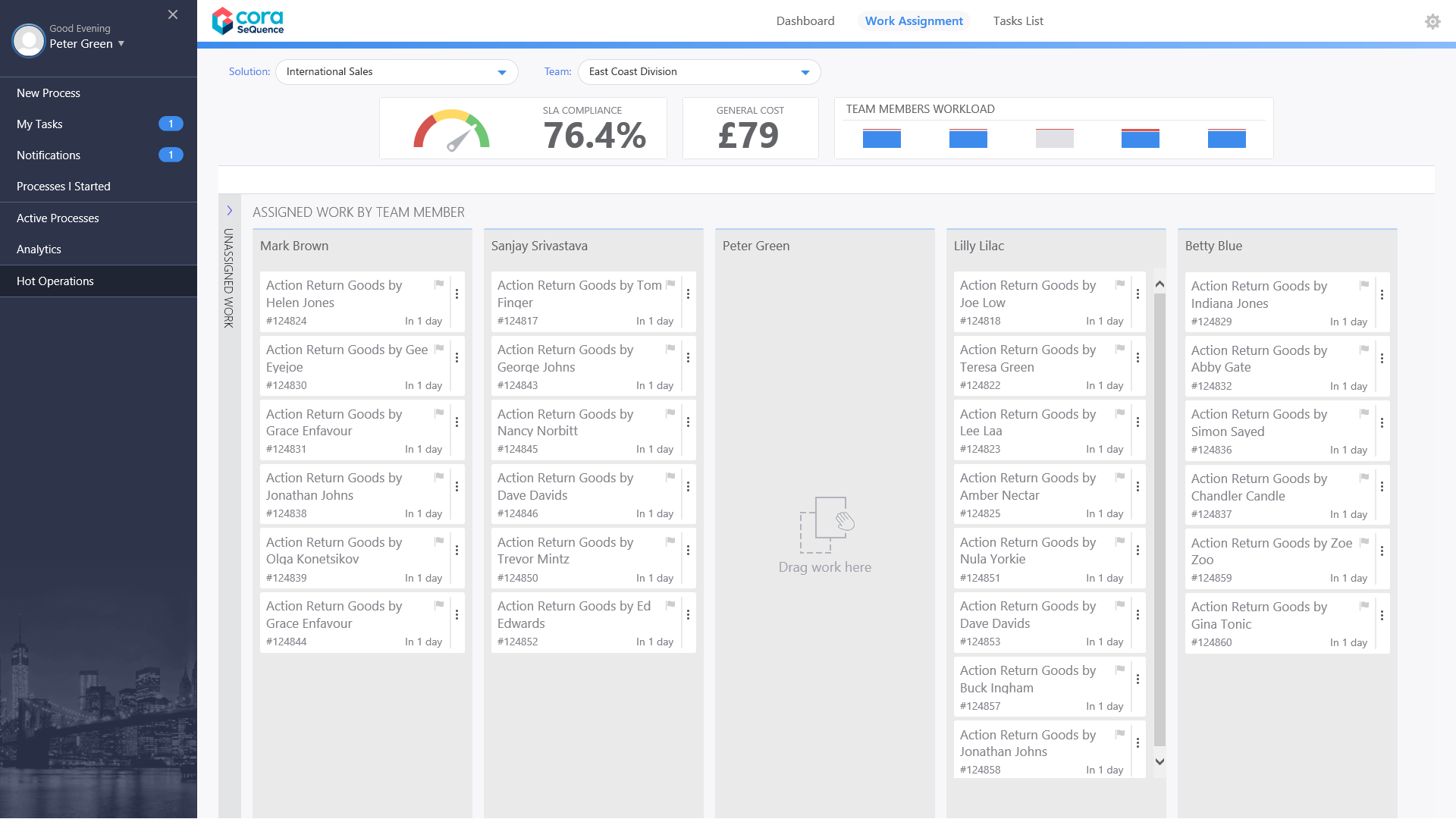
Tasks List Page
Team Leaders use the Tasks List page to view a list of dynamic tasks for a solution that is allocated to the team. If the Team Leader has multiple teams, the board displays the Team Leader's team first. The Team Leader can assign one or more tasks to team members by role or by member name. The Team Leader can also return work to the queue that team members already fetched.
Click the three dot button next to a task to view available actions.
You can sort the tasks list columns:
- Ascending: click the column once.
- Descending: click the column twice.
- Remove sort: click the column three times.
V8.6
Overview
The Team Leader uses the HotOperations portal to allocate tasks for their team. From the Dashboard, team leaders can select which team to manage from the list of the teams they are defined as the team leader for. For the Team Leader, the HotOperations portal includes several sub-pages.
Dashboard
The Dashboard page includes relevant charts and analytics for the work performance of the Team Leader's team, and includes the following visuals.
| Visual | Description |
|---|---|
| SLA Compliance | Number of tasks that were completed on time, divided by the total number of tasks allocated to the team. Displayed as a percentage. |
| Cost | Cost per case. The cost of the team from the beginning of the time period divided by the total number of tasks allocated to the team. |
| Team Utilization | How much effort is allocated to an employee versus the employee's capacity for the period. By default, the employee capacity is eight hours a day. |
| Open Work |
|
| Work Closure Rate | Number of tasks closed every day from the beginning of the period, by category.
|
| Amount of Work Completed versus Overdue | For each day from the beginning of the time period, displays the number of tasks that the team closed on time versus tasks that the team closed after the due date. |
| Teams Leagues Table | Displays information for each team member.
|
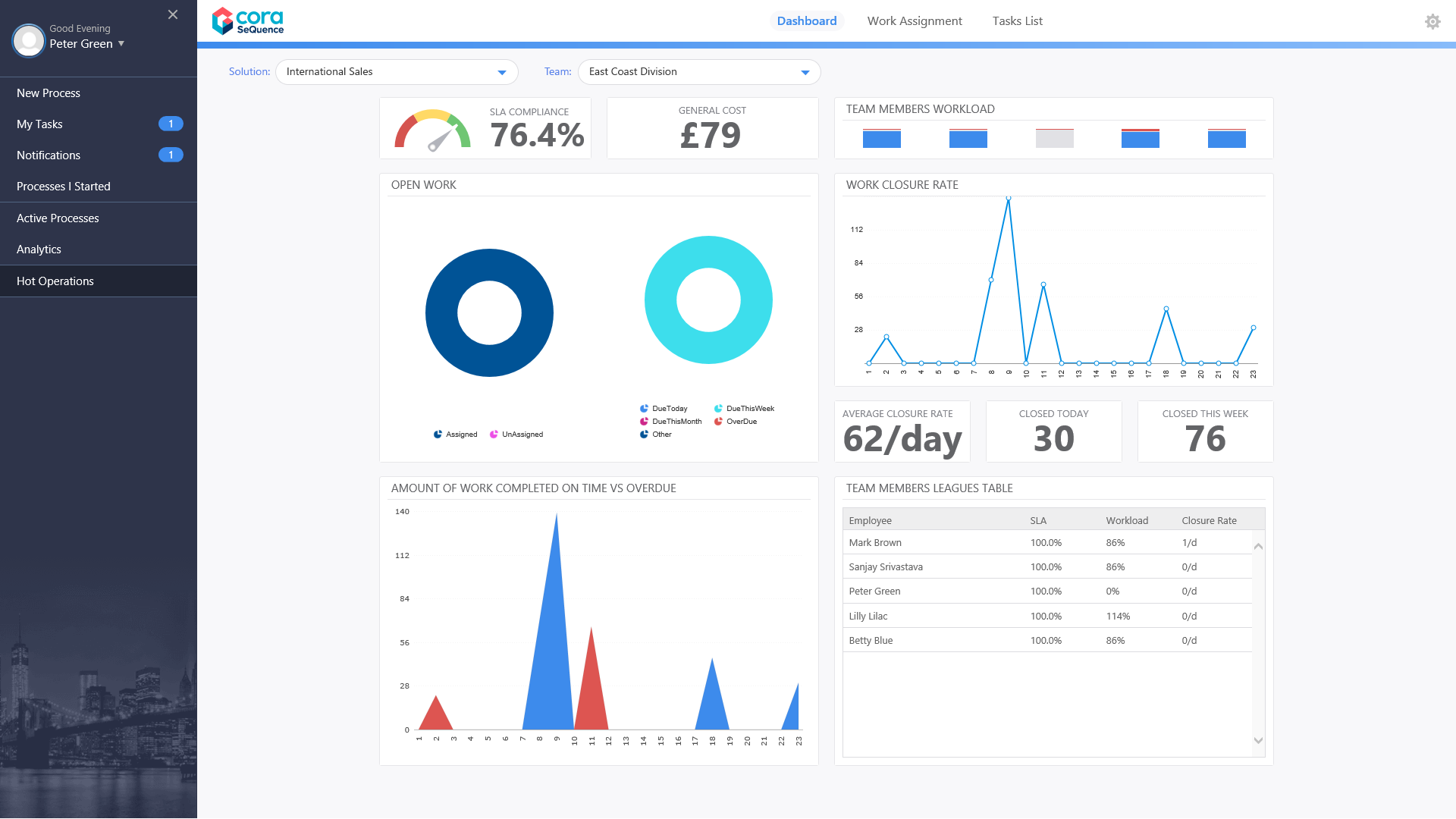
Work Assignment Page
Team Leaders use the Work Assignment board to assign tasks to teams and team members in real-time. The dashboard includes predictive analytics, which provide the Team Leader with details about the impact of assignment. To allocate work, drag-and-drop cases from the Unassigned Work panel to the necessary Team queue or Employee queue.
| Visual | Description |
|---|---|
| SLA Compliance | Number of cases that were completed on time, divided by the total number of cases. Displayed as a percentage. |
| General Cost | Cost based on the number of hours it should take to complete all cases for the month. |
| Predictive Cost | The predicted cost per month if teams continue to work on the current workload. |
| Team Members Workload | The percentage that each team is utilized for case work, out of their available monthly work hours. |
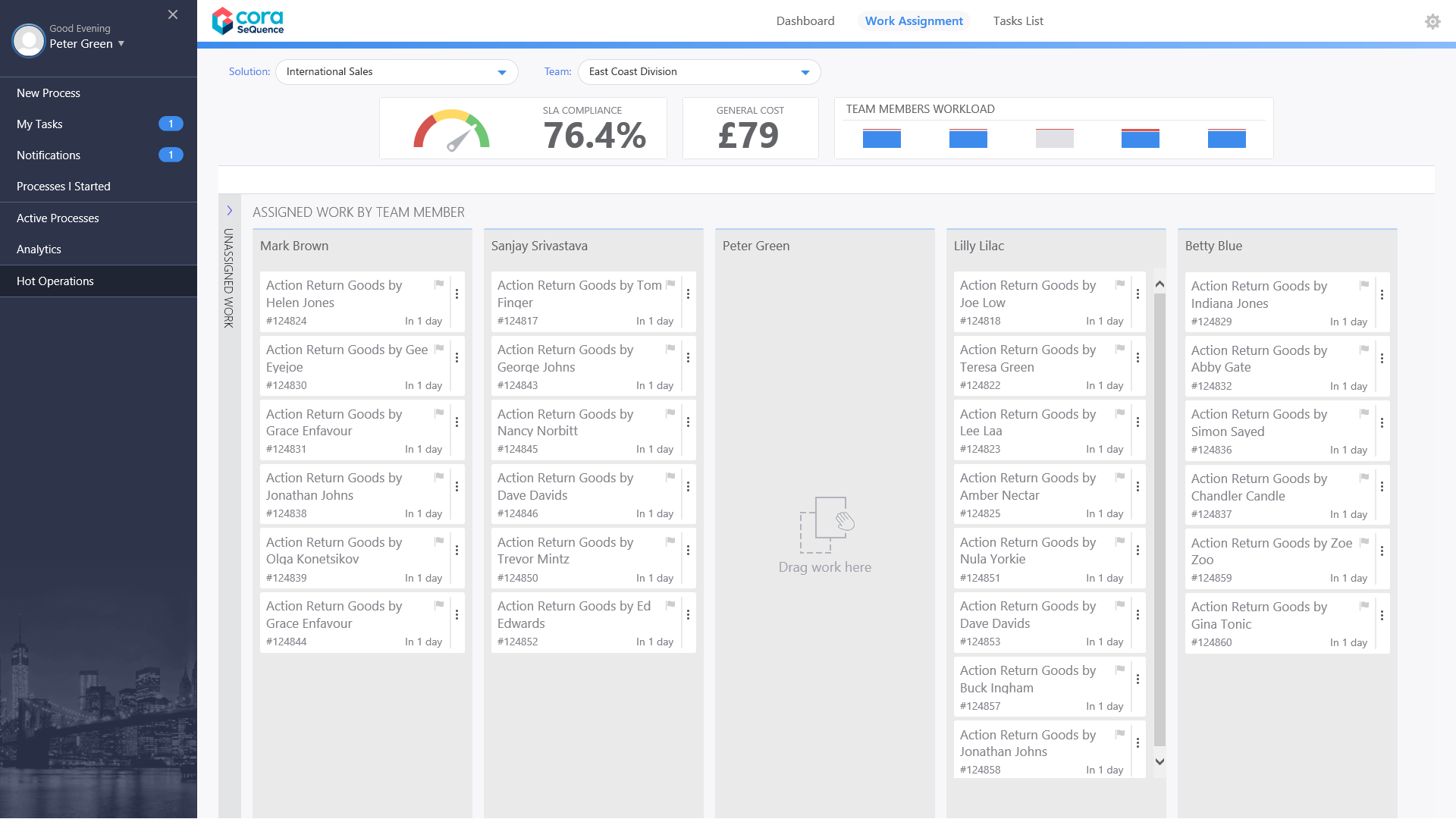
Tasks List Page
Team Leaders use the Tasks List page to view a list of dynamic tasks for a solution that is allocated to the team. If the Team Leader has multiple teams, the board displays the Team Leader's team first. The Team Leader can assign one or more tasks to team members by role or by member name. The Team Leader can also return work to the queue that team members already fetched.
Click the three dot button next to a task to view available actions.
You can sort the tasks list columns:
- Ascending: click the column once.
- Descending: click the column twice.
- Remove sort: click the column three times.
V8.7
Overview
The Team Leader uses the HotOperations portal to allocate tasks for their team.
From the Dashboard, team leaders can select which team to manage from the list of the teams they are defined as the team leader for. For the Team Leader, the HotOperations portal includes several sub-pages.
Dashboard
The Dashboard page includes relevant charts and analytics for the work performance of the Team Leader's team, and includes the following visuals.
| Visual | Description |
|---|---|
| SLA Compliance | Number of tasks that were completed on time, divided by the total number of tasks allocated to the team. Displayed as a percentage. |
| Cost | Cost per case. The cost of the team from the beginning of the time period divided by the total number of tasks allocated to the team. |
| Team Utilization | How much effort is allocated to an employee versus the employee's capacity for the period. By default, the employee capacity is eight hours a day. |
| Open Work |
|
| Work Closure Rate | Number of tasks closed every day from the beginning of the period, by category.
|
| Amount of Work Completed versus Overdue | For each day from the beginning of the time period, displays the number of tasks that the team closed on time versus tasks that the team closed after the due date. |
| Teams Leagues Table | Displays information for each team member.
|
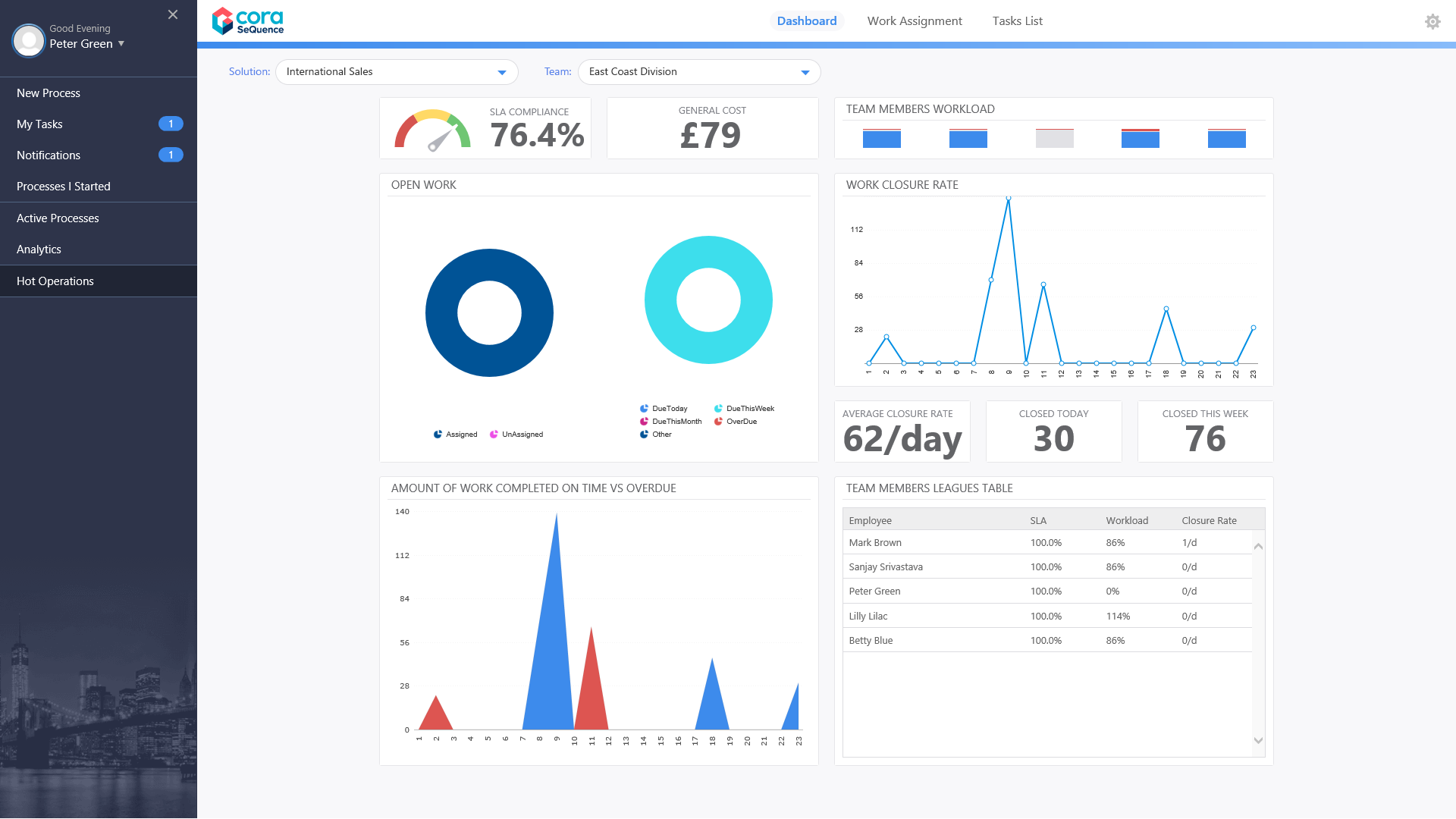
Work Assignment Page
Team Leaders use the Work Assignment board to assign tasks to teams and team members in real-time. The dashboard includes predictive analytics, which provide the Team Leader with details about the impact of assignment. To allocate work, drag-and-drop cases from the Unassigned Work panel to the necessary Team queue or Employee queue.
In some organizations, the Team Leader can also set a case as important, or remove the importance flag from cases.
| Visual | Description |
|---|---|
| SLA Compliance | Number of cases that were completed on time, divided by the total number of cases. Displayed as a percentage. |
| General Cost | Cost based on the number of hours it should take to complete all cases for the month. |
| Predictive Cost | The predicted cost per month if teams continue to work on the current workload. |
| Team Members Workload | The percentage that each team is utilized for case work, out of their available monthly work hours. |
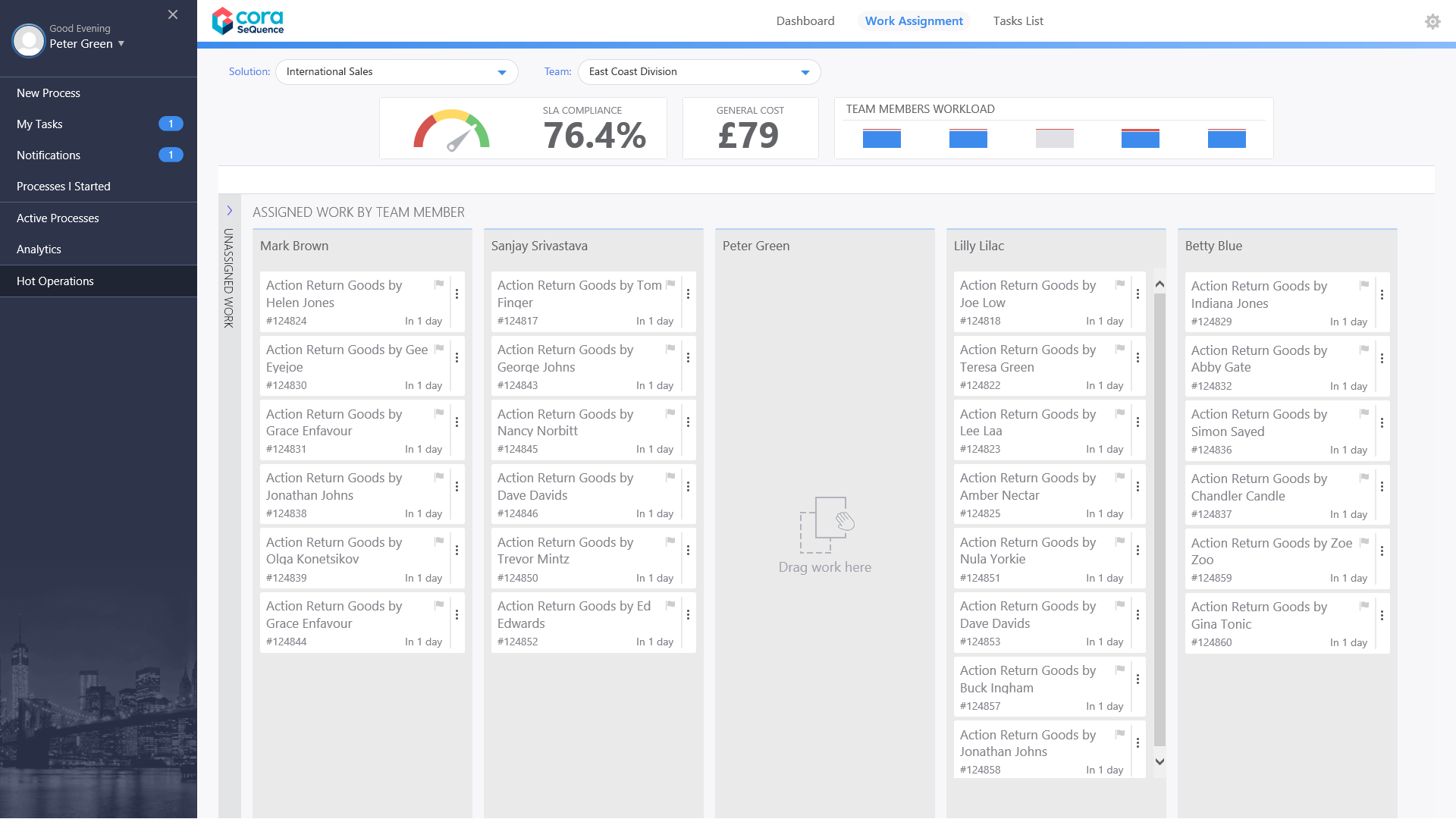
Tasks List Page
Team Leaders use the Tasks List page to view a list of dynamic tasks for a solution that is allocated to the team. If the Team Leader has multiple teams, the board displays the Team Leader's team first. The Team Leader can assign one or more tasks to team members by role or by member name. The Team Leader can also return work to the queue that team members already fetched. In some organizations, the Team Leader can set a case as important or not by clicking the Importance flag.
Click the three dot button next to a task to view available actions.
You can sort the tasks list columns:
- Ascending: click the column once.
- Descending: click the column twice.
- Remove sort: click the column three times.