Context
Use the Web Service Listener Activity to create and expose a Web Service and kickoff or resume a workflow when the Web Service is invoked by an external application.
Wizard Tips
Properties Tab
It's important to use meaningful names and descriptions so that you can easily identify and understand what the activity is.
- Name: the name you select affects the Virtual Path, Local Path, and Target Namespace.
- Access Modes: defines where the listener can run from. You can select multiple access modes.
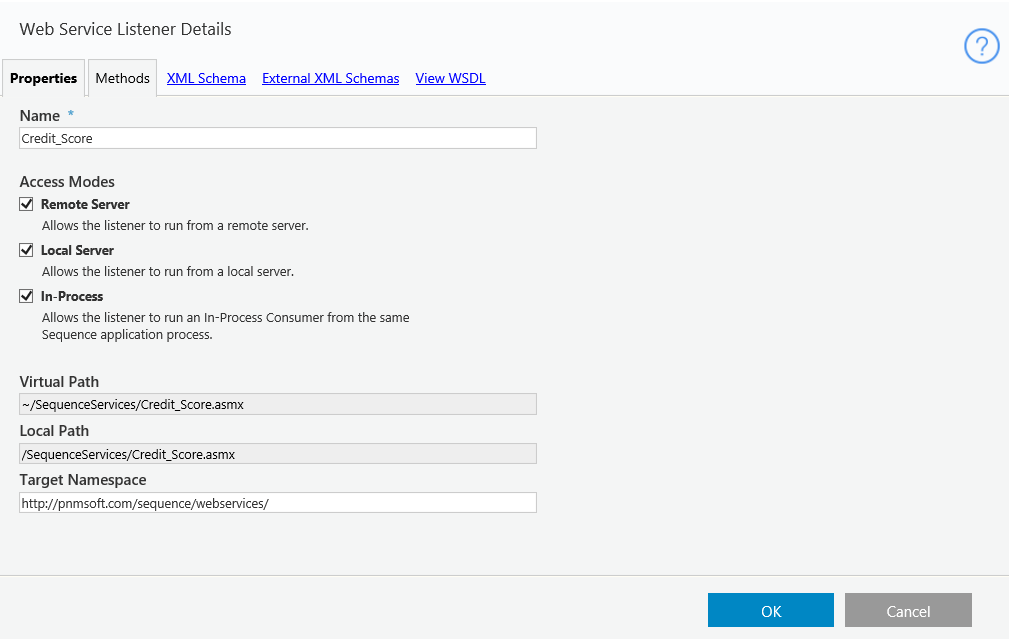
Methods Tab
- Method List (left panel): your selection in this list affects the content that displays in the XSD structure and details area. You can add, edit, or delete methods defined in this listener.
- XSD structure and details (middle panel): the structure displays according to the selected method and the selected message (response or request).
- Element Properties (right panel): set and modify the element type and advance settings for the selected element.
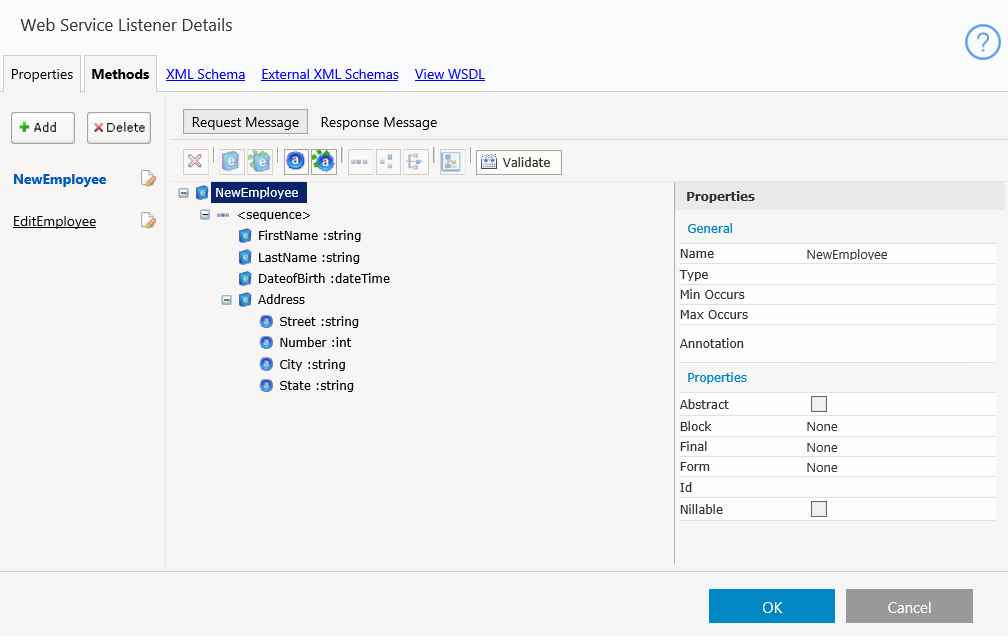
XML Schema Area
- Describes the structure or our WSDL document used in the method's request and response. If you have a complex-type object that you want to use more than one time in your WSL, you can define its structure here.
- To create an array element, you must specify that the Max Occurs property of its <sequence> element is unbounded, and the Min Occurs and Max Occurs property of the entity is set to 1. See the screenshots below.
<sequence> Element

Entity Properties

External XML Schemas
In cases that you have a complex schema that requires you to create the schema outside of Cora SeQuence, you can import a schema.
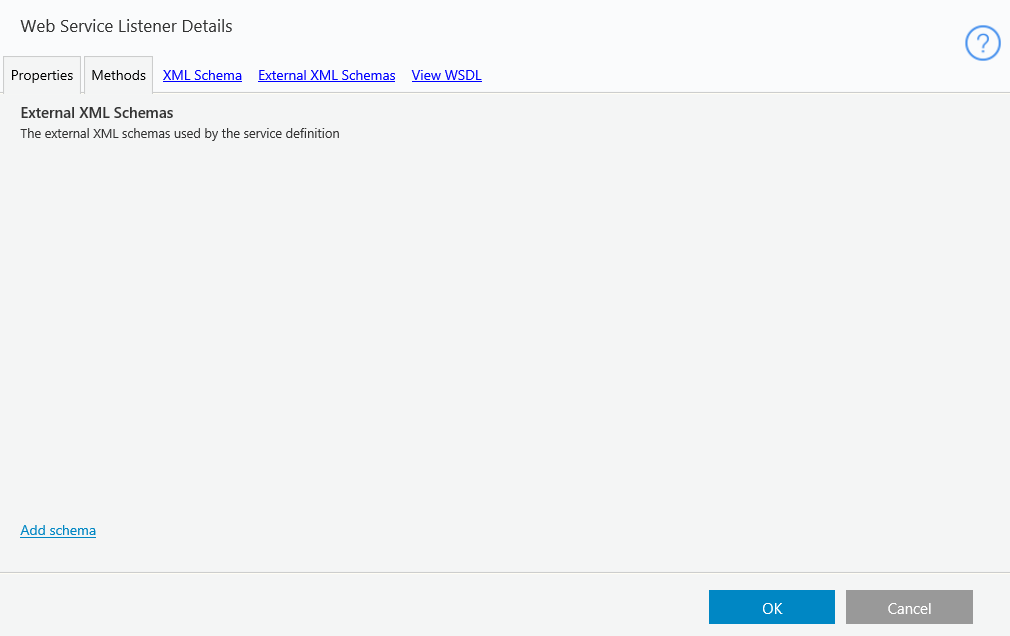
View WSDL Area
This is where you can view the WSL's Web Services Description Language (WSDL), which is an XML-based language for describing Web Services, how to access the services, and the elements' attributes.

Note: You can use the values returned in the Web Service Listener's object in subsequent activities by using the Expression Editor and selecting the Web Service Listener object > ReturnValue.
 | Want to learn by doing? Check out this hands-on exercise. Note that only internal users can access the link. |
