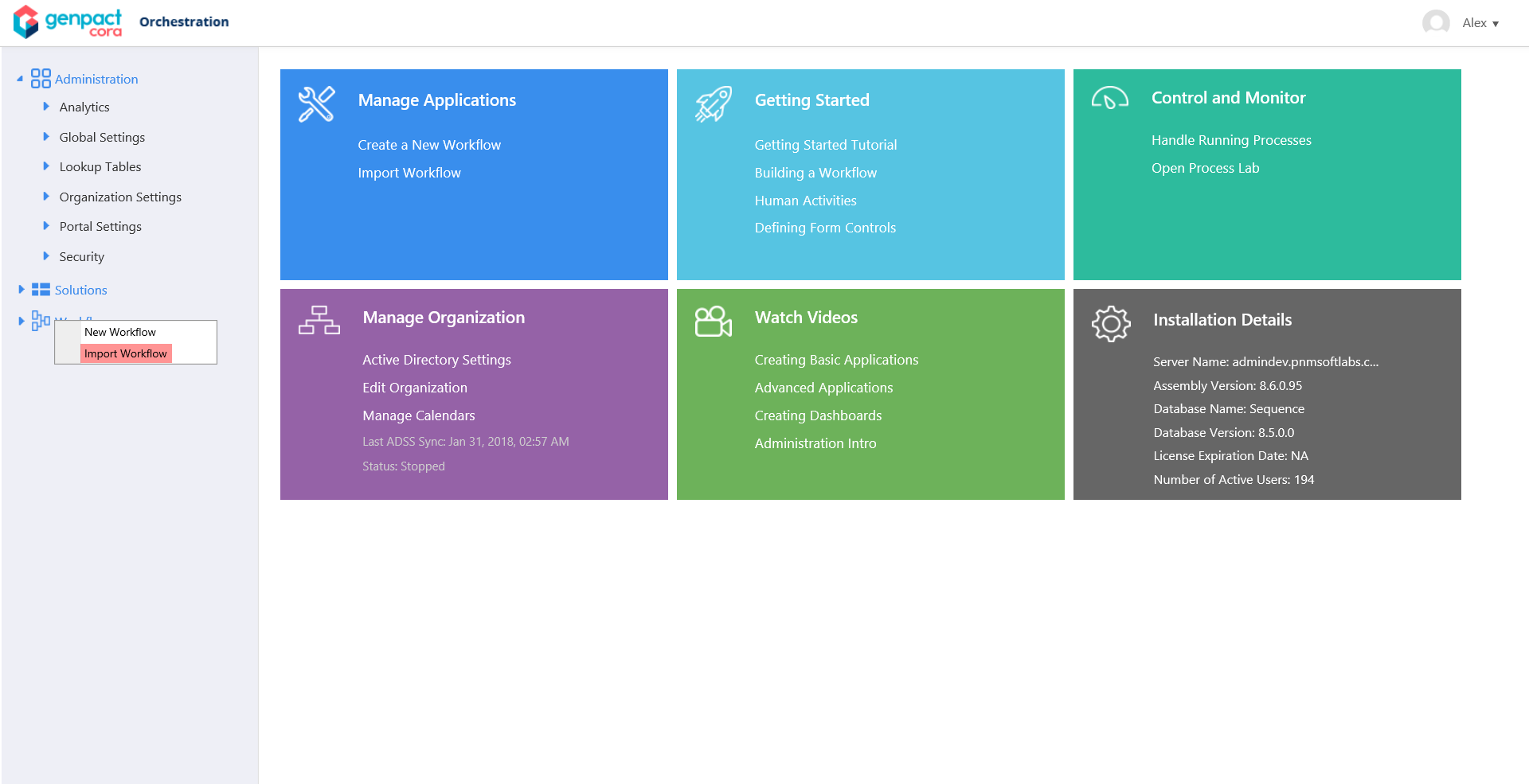Overview
When an employee leaves (a leaver) your organization and they were involved in Cora SeQuence processes, you might want to replace them with another user in those processes. The leaver might have been the owner of processes and/or the recipient of tasks and messages. For these processes to execute successfully, you need to assign a replacement user.
- The Leavers Replacement process is not multilingual at this time (it is English only).
- The Leavers Replacement process is given System Administrator permissions by default.
Install the Leavers Process
- Download the Leavers Replacement Process.zip.
- Install the process in Cora SeQuence.
- Navigate to the Administration site.
- Right-click the Workflow node, and select Import Workflow.
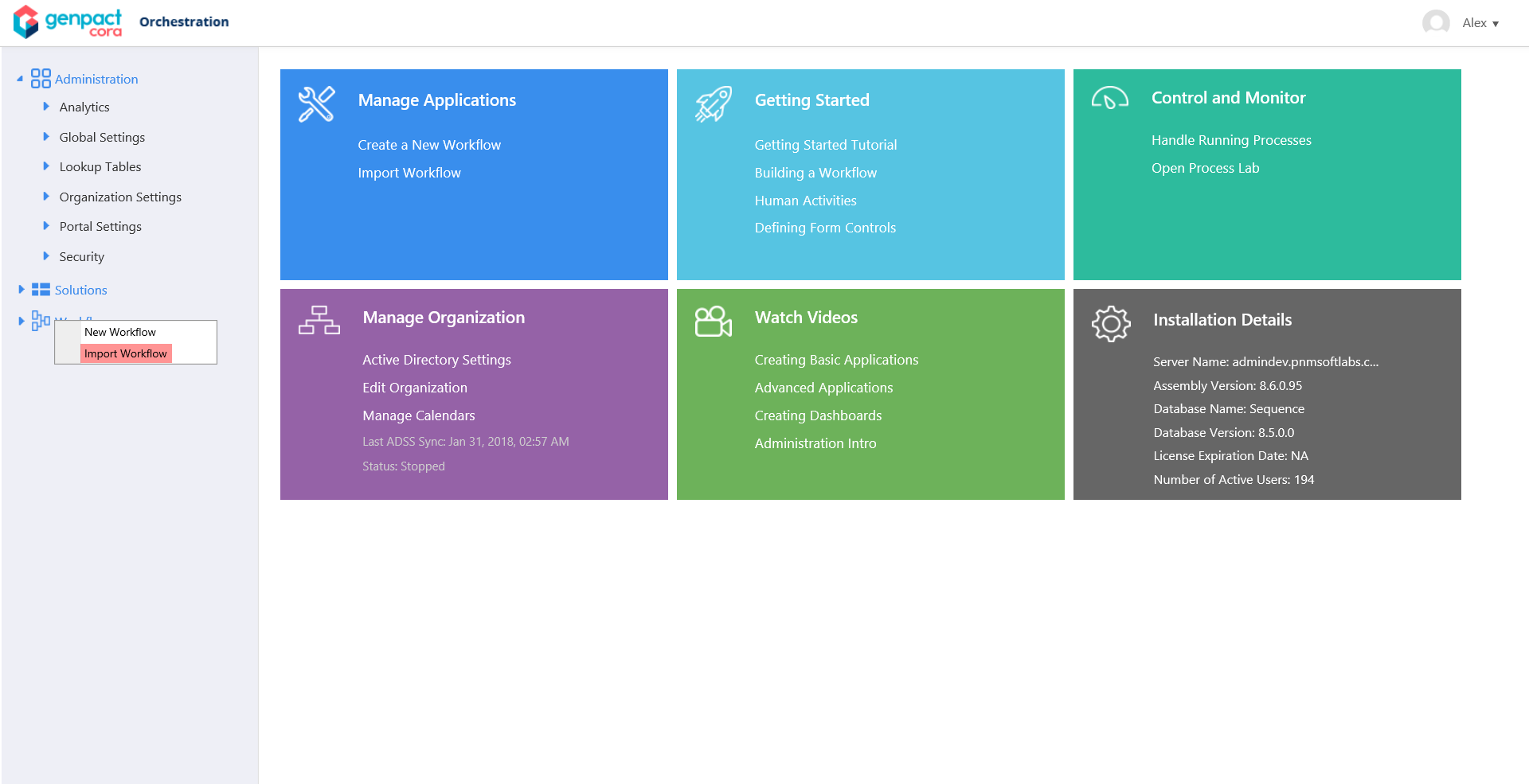
- Complete the installation wizard.
After you install the process, it is available in the Workflow tree.
NOTE:
You can view the process, but we recommend that you do not modify the process. Specifically, you should not modify the Execute Replacement activity, because this activity is a Built-in Command that makes changes to the Cora SeQuence database tables. If you want to add approval steps, or notifications to the process, you should create a new version of the workflow and edit that version. When you execute this activity, the process metadata is changed according to the first form selection.
Replace a Leaver
You run the Leavers Replacements process from Flowtime, and need to have the necessary permissions to run this process. We recommend that you grant permissions only to administrators.
IMPORTANT:
Replacing users can have serious consequences on Cora SeQuence processes, tasks, and functionality. Only replace users when absolutely necessary.
- In Flowtime, run the Leavers Process process.
- Complete the User Replacement Form.
Field Description Notes Leaver The user that left the organization. This field displays all users (active and inactive). Replacement The user you want to replace the leaver. This field only displays active users. Apply To - All Processes: replace the user for all processes.
- Only Processes listed below: selected processes that you want to replace the user for. Click Insert to add each process to the list.
- Apply To... - Process Instances: process creator is changed.
- Activity Instances: creator of the activities in the selected workflow are changed. Select this option only if you have logic that is based on the activity creator.
- Messages and Tasks: reassign tasks and messages to the replacement user that were originally sent to the leaver.
- Include Closed Processes Replaces the user for closed processes. If you do not select this option, the user is only replaced for open processes. Execute on Date and time when the replacement is performed. - Confirm the form details, and click Apply Replacement.
Post-Replacement Changes in Cora SeQuence
After you perform a replacement process several changes occur in the Administration site and Flowtime site, although there are some exceptions to these changes.
| Area | How the Replacement Affects the Area |
|---|---|
| Process Ownership | Transferred from leaver to replacement user. |
| Tasks and Messages | Transferred from leaver to replacement user. |
| Permissions | Permissions are not transferred. You need to grant permissions to the replacement user for processes and activities that they need access to. |
| Processes I Started Grid | The replacement user can view all processes started by the leaver. If you selected the Include Closed Processes option in the Replacement Form, they also display in the grid. |
| Aborted Processes | Transferred from leaver to replacement user. |
| Process Wall | The process wall is a trace, or audit trail, of the process. Here the replacement is reflected for process and activity creation lines, i.e., places where the leaver was mentioned are changed to the new user. In addition, the process wall includes a line that details the replacement itself. If the leaver updated an activity, their name still displays in the Process Wall has having performed the update. |
| Organization | The replacement user is not automatically moved to the leaver's organizational group. If necessary, you need to do this manually. |
| Expressions | Expressions that are not yet calculated are changed to reflect the replacement. Expressions that were already calculated (such as in activities that were executed) are not changed. |