V10.1 and later
Overview
By default, a workflow instance is locked during its execution to block concurrent execution of workflow instances, and prevent data discrepancy. While the workflow instance is locked, no other application or user can execute the workflow, nor perform any action on it. Other workflow instances are not affected and continue running.
Use cases
Locking a workflow instance is useful to ensure that the workflow runs properly. Among other cases, locking workflow instances can help avoid errors when:
- Multiple users fetch the same task at the same time.
- Multiple users click the Submit button simultaneously.
- The Background Runtime Service (BRS) executes the workflow at the same time as the user.
Configuration
You can lock a workflow instance by setting up the Lock Duration property in the App Studio, or adding instanceLockDuration property to the configuration file.
| Location | Property | Description |
|---|---|---|
| App Studio > Properties > Execution | Lock Duration | Determines the time period, in milliseconds, during which the workflow is locked.
|
Configuration files:
| instanceLockDuration |
Examples
| Properties pane | Configuration file |
|---|---|
Under Execution, enter the required value for the Lock Duration property.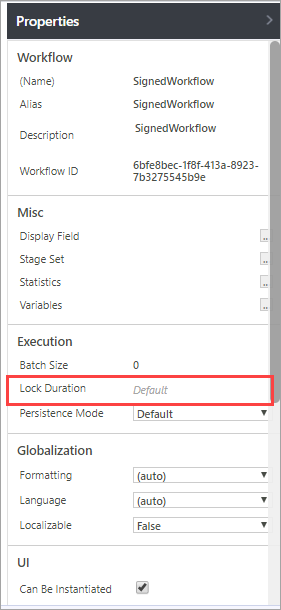 Click image to enlarge it. Click image to enlarge it. | In the <workflowExecution> section, under <sequence.engine>, add the instanceLockDuration property, and enter the required value.<sequence.engine>
<workflowExecution redirectMode="Manual" instanceLockDuration=”600000” />
</sequence.engine> |
TIP
To define the appropriate lock duration value, consider the longest execution path in your workflow. For example, if the longest execution path takes two seconds, the recommended value is 2000.
V9.1
Overview
By default, a workflow instance is locked during its execution to block concurrent execution of workflow instances, and prevent data discrepancy. While the workflow instance is locked, no other application or user can execute the workflow, nor perform any action on it. Other workflow instances are not affected and continue running.
Use cases
Locking a workflow instance is useful to ensure that the workflow runs properly. Among other cases, locking workflow instances can help avoid errors when:
- Multiple users fetch the same task at the same time.
- Multiple users click the Submit button simultaneously.
- The Background Runtime Service (BRS) executes the workflow at the same time as the user.
Configuration
You can lock a workflow instance by setting up the Lock Duration property in the App Studio, or adding instanceLockDuration property to the configuration file.
| Location | Property | Description |
|---|---|---|
| App Studio > Properties > Execution | Lock Duration | Determines the time period, in milliseconds, during which the workflow is locked. Default: ‘600000’ (10 minutes) |
Configuration files:
| instanceLockDuration |
Examples
| Properties pane | Configuration file |
|---|---|
Under Execution, enter the required value for the Lock Duration property.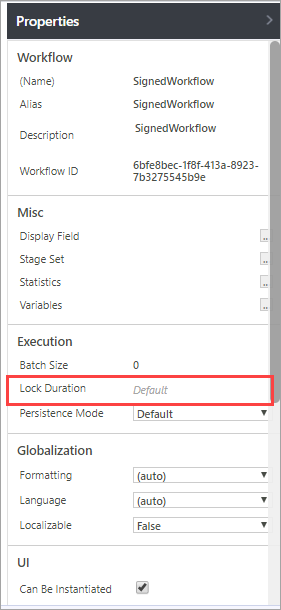 Click image to enlarge it. Click image to enlarge it. | In the <workflowExecution> section, under <sequence.engine>, add the instanceLockDuration property, and enter the required value.<sequence.engine>
<workflowExecution redirectMode="Manual" instanceLockDuration=”600000” />
</sequence.engine> |
TIP
To define the appropriate lock duration value, consider the longest execution path in your workflow. For example, if the longest execution path takes two seconds, the recommended value is 2000.
V7.10
Overview
You can lock a specific workflow instance during its execution to block concurrent execution of workflow instances, and prevent data discrepancy. While the workflow instance is locked, no other application or user can execute the workflow, nor perform any action on it. Other workflow instances are not affected and continue running.
Use cases
Locking a workflow instance is useful to ensure that the workflow runs properly. Among other cases, locking workflow instances can help avoid errors when:
- Multiple users fetch the same task at the same time.
- Multiple users click the Submit button simultaneously.
- The Background Runtime Service (BRS) executes the workflow at the same time as the user.
Configuration
You can lock a workflow instance by setting up the Lock Duration property in the App Studio, or adding instanceLockDuration property to the configuration file.
| Location | Property | Description |
|---|---|---|
| App Studio > Properties > Execution | Lock Duration | Determines the time period, in milliseconds, during which the workflow is locked. |
Configuration files:
| instanceLockDuration |
Examples
| Properties pane | Configuration file |
|---|---|
Under Execution, enter the required value for the Lock Duration property.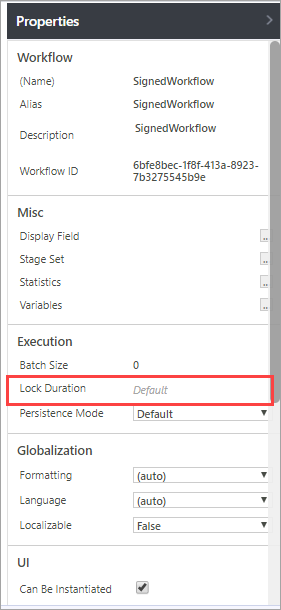 Click image to enlarge it. Click image to enlarge it. | In the <workflowExecution> section, under <sequence.engine>, add the instanceLockDuration property, and enter the required value.<sequence.engine>
<workflowExecution redirectMode="Manual" instanceLockDuration=”600000” />
</sequence.engine> |
TIP
To define the appropriate lock duration value, consider the longest execution path in your workflow. For example, if the longest execution path takes two seconds, the recommended value is 2000.
