May 2019
Welcome to Cora OpsManager Release Notes 2.0.
What's new in Cora OpsManager 2.0
This release comes built-in with cutting edge artificial intelligence capabilities. Integration with artificial intelligence algorithms expedites case indexing procedures by helping you accept or reject cases, and fill out case details.
In addition, the new Cora OpsManager release includes enhancements to product functionality and usability. Power users can now control some of the important product settings through Flowtime. This release also introduces some UI enhancements and a robust error handling mechanism.
Download the release package, and read the installation instructions here.
For more help with the installation, you may also watch the video guide available in the package.
IMPORTANT
Cora OpsManager 2.0 is compatible with Cora SeQuence 8.8.1.
See Cora SeQuence 8.8.1 Release Notes for details.
New Features
This Cora OpsManager release comes loaded with new features that enhance the functionality, and ease the usability of the product.
Integration with Artificial Intelligence
Save time and increase case indexing efficiency. Cora OpsManager now includes artificial intelligence capabilities to help you classify the cases and index the requests. The system analyzes the content of request emails, and recommends if a case should be created, or if the request should be rejected. Based on the email content, the new mechanism also recommends configuration sets for the specific cases.

Note:
For feature activation, contact your account manager. The activation requires approval and involves additional costs.
Currently, this new feature is available for cloud deployments only, however to use this feature on premises, contact your account manager.
New menus under Ops Manager Admin
New menus for power users, to simplify product settings. Two new menus are introduced under the Ops Manager Admin in Cora OpsManager.
- General Settings
- Label Settings
With these menus, Power users can bring some of the product customizations under configuration, and ease their efforts on product settings.
General Settings menu
In this General Settings menu, power users can make the general settings related to Cora OpsManager. They can set how cases are assigned to operators, make QC stage settings, set the number of days for which a case will stay in Pending Closure, add new case priorities, and set if country field is enabled on the case details page.
For details, see the Modify General Settings in Cora OpsManager article.
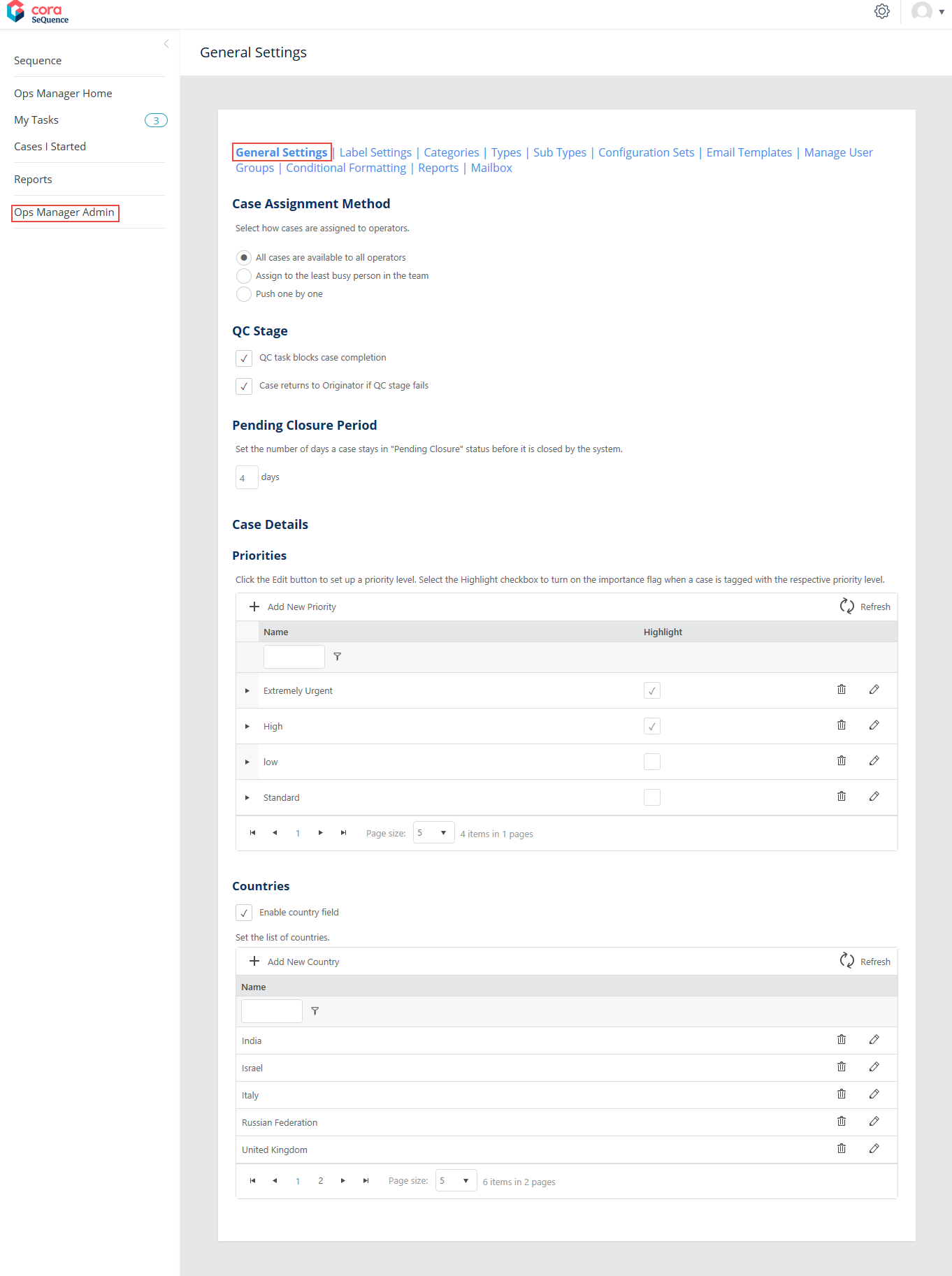
Label Settings menu
In this Label Settings menu, power users can edit existing labels for Case Actions and Case Status as per requirement. The modified case actions and statuses are then visible on the case details page.
The labels for Case Actions and Case Status support translation to Spanish and Portuguese. These translations can also be modified in this menu.
For details, see the Modify Case Action and Status Labels in Cora OpsManager article.
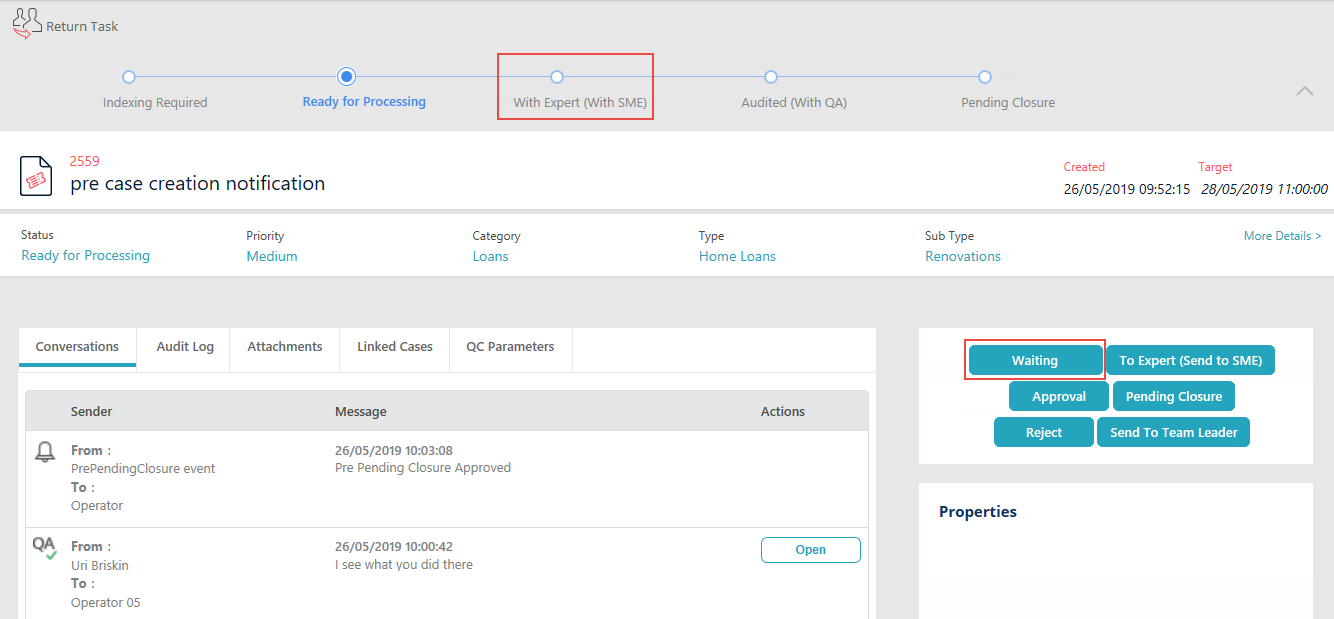
QC Settings tab on Configuration Sets page
Create QC forms and make QC settings on Configuration Sets page. We have introduced a QC Settings tab on the Configuration Sets page in Cora OpsManager.
On this tab, power users can configure the QC settings required for a case, without modifying the lookup tables on the Administration console.
The available settings are:
- % Cases to Sample: Percentage of cases that will be sent to QC.
- % Accuracy to Enable Pass: Minimum accuracy percentage required to pass the QC stage.
- QC Questions: Questions that will be part of the QC form.
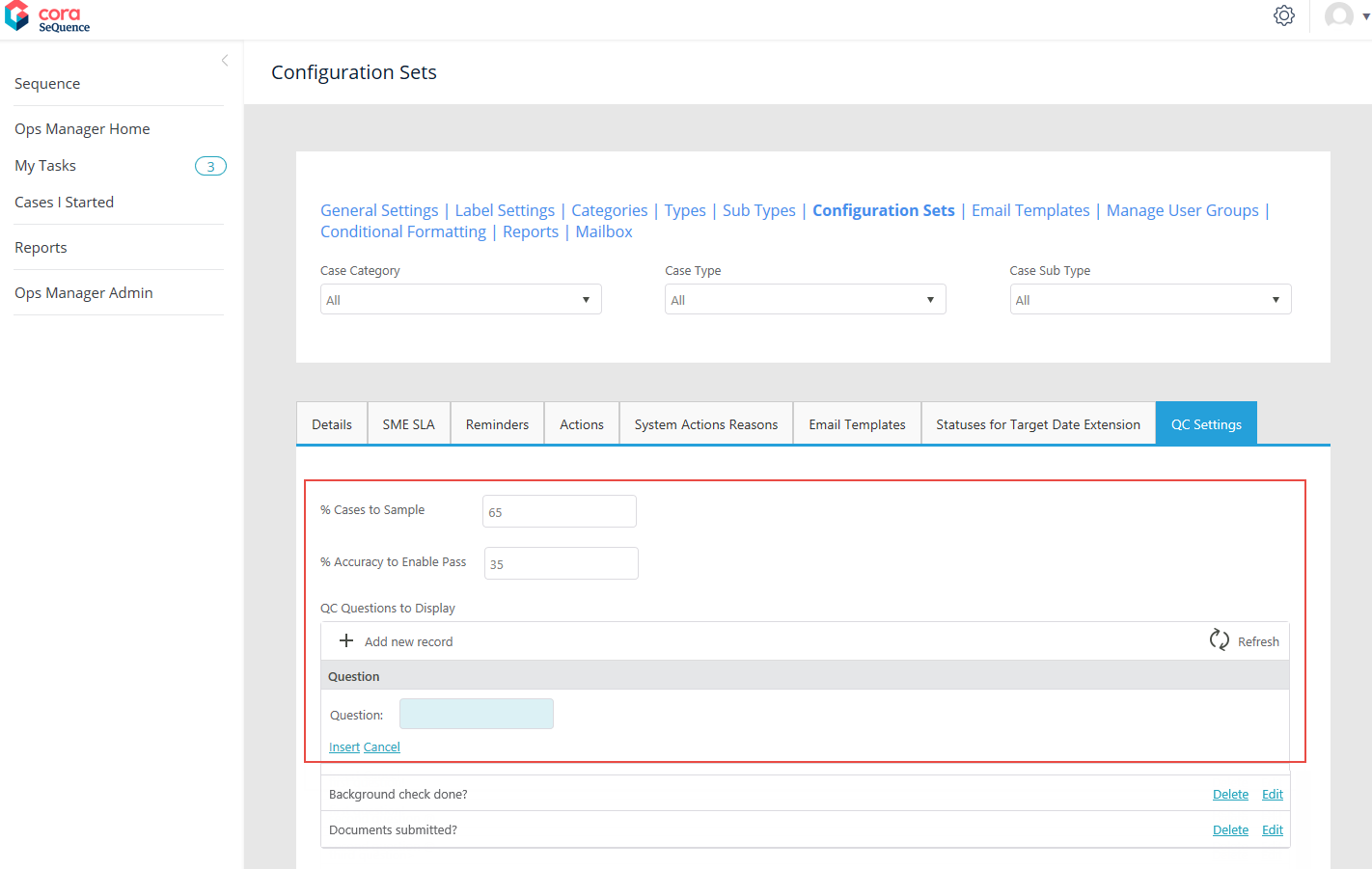
Click Insert to save the question.
The QC form created here is visible on the QC Parameters tab of case details page.
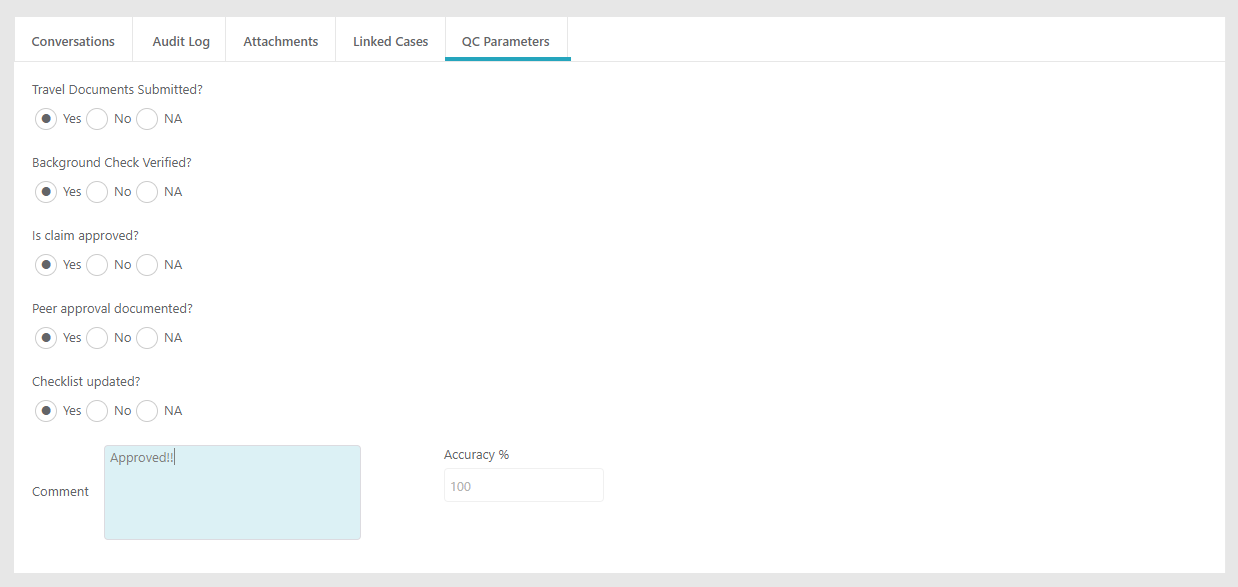
This comment automatically gets added on the QC pop-up window as the QC auditor clicks fail or pass.
For details, see the Add Configuration Set Properties article.
Product Enhancements
In this release, we have enhanced some of the existing features for improved functionality.
Performance improvements
We have improved on the performance of Cora OpsManager by reducing the main case page load time.
Error handling
The error handling in Cora OpsManager has been enhanced. For any failed action, the system throws an error message with a detailed failure reason. If the email is not sent the record is saved as draft for the user to open, make fixes and send again.
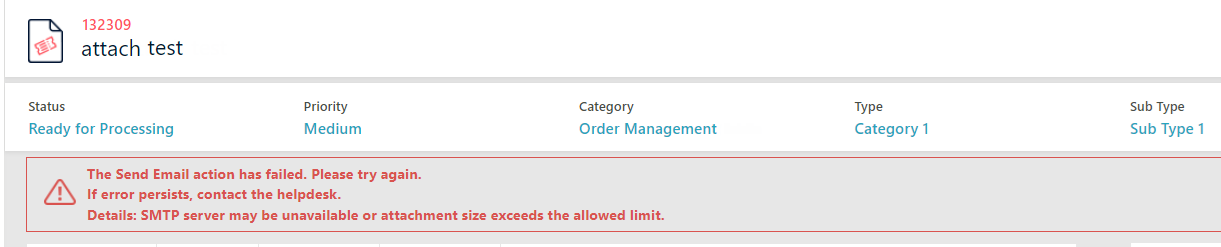
Note:
The Helpdesk task is not sent, and instead
all errors are logged in the unique table Ops Manager error log.
Close As Spam multiple cases
It is now possible to close as spam multiple cases simultaneously, and save on time. This feature works on all types of cases including the filtered case list.
Note:
Use this feature carefully, to avoid any accidental closure of cases.
Double-click to Open and Fetch a case
A team member can now Open and Fetch a case from the list with a simple double-click on the case. This saves time and efforts spent on fetching a case after it is opened.
Access task list or case list from Ops Manager Home page
Select the role, Team Leader, Team Member or Operations Manager, on Ops Manager Home page, to access the task list of the team or the operator, or the case list respectively.
UI Enhancements
Some of the UI components have been changed for better user experience.
Cases I started
The Processes I Started option has been renamed to Cases I Started. This tab displays the list of cases created by the user (log in user), in read only mode.
Dashboard and Reports Enhancements
In this release, we have enhanced the Dashboards and Reports in Cora OpsManager for improved user experience.
Case ID link in reports and drill downs
A link on Case IDs is enabled to access the case with one click on the case ID. This will help users have better access to cases from Dashboards and Reports particularly.
New report - Case Statuses History
A new report, Case Statuses History is introduced in Cora OpsManager, to provides details about all the stages a case has been through.
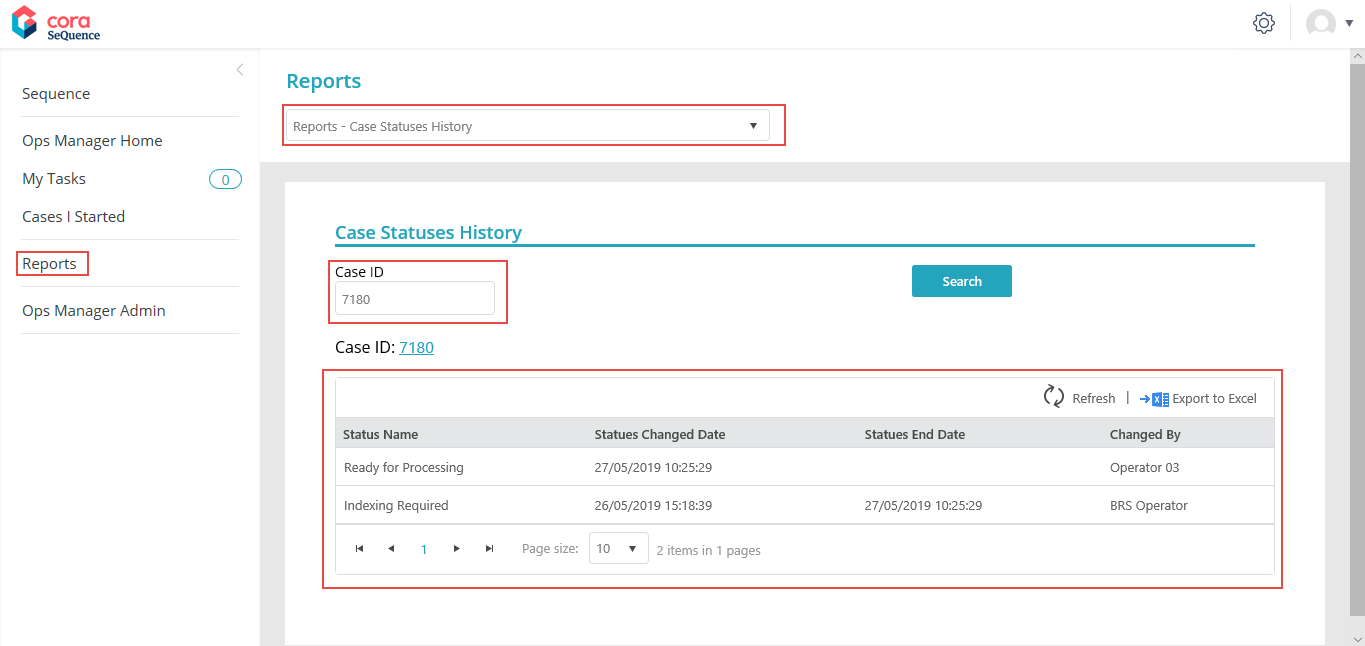
Resolved Issues
# | Issue | Fix |
| 1 | Reminder mail didn’t have the case subject. | The reminder mail has the case subject. |
| 2 | Preview Message window - the content in any format other than html text was not readable. | The content of all emails appear clear. |
| 3 | View message from the grid would show only the first message in the case. | The View message context menu item is changed to “View last conversation” and now shows the last conversation for each case |
| 4 | “Add attachment” button in “Add attachment” window was not visible until the user scrolled all the way down. | The Add attachment button is available without scrolling. |
| 5 | Full View window of QA and SME messages were not aligned with new UI. | The views are aligned to new UI. |
| 6 | Case read only view – “Message” column was missing. | The case read only view now looks similar to the main case, and displays the message column. |
| 7 | Email template was missing “Calibri” font. | Email templates now support Calibri font. |
| 8 | View message – maximize button was missing. | Maximize button is available in the View message window. |
| 9 | View message – the horizontal scroll was not comfortable to use. | The scroll bar is now in the windows content and is visible, if needed. |
| 10 | Pending closure emails were sent without the case subject. | Pending closure email has the case subject. |
| 11 | SME Target date did not appear in Conversations tab. | SME Target date appears in Conversations tab. |
| 12 | Actions comments with special characters did not save in the Conversations tab all the time. | All special characters are supported now. |
| 13 | New email - Clicking Add Attachment without selecting an attachment, displayed the paperclip on the message. | Paper clip is displayed only if an attachment is actually sent. |
| 14 | Long subjects were not appearing good on UI. | The long subjects don't break the UI. |
| 15 | For a case with status With QA/With SME, on receiving a reply to approval email the case status changed to Approval - Reject/Approval - Approved. | The case status does not change. |
| 16 | If an email with attachment was received for the case while the case status was With QA - the paperclip did not appear. | The paper clip appears, depicting an attachment. |
| 17 | Reminder was not deleted all the time, even if the user has responded. | Reminders are deleted on receiving user response, regardless the case status. |
| 18 | On sending an email with a subject "Please process <ttlee:80>", deleted all the content appearing between <> after indexing task. | System does not delete the subject content appearing within <>. |
| 19 | Pre ready for processing- when case rejected from pre ready for processing task, the case status changed to "in progress" instead of "reject from pre-case". | The status is changed to “Reject from pre-case”. |
Known Issues
# | Description |
| 1 | Currently, Cora OpsManager does not support special characters in user names. Please make sure user names do not have any special characters. |
| 2 | It’s not possible to use special characters in Status and Actions labels. |
| 3 | When using QA is not blocking – the QA Task will disappear when the case will be closed. |
| 4 | Please reply to this mail directly for faster response will appear in the bottom of the auto-email sent when the case is rejected because at the time of sending the listener was in CC. |
| 5 | On sending an email to a recently closed case (closed a few minutes ago), the system will attach the new email to the “close” case instead of opening a new case. |
| 6 | On clicking open draft emails, some emails will show attachments which have not actually been added. |
| 7 | Get next task button won’t work if the case to be pushed is not in the first page of the team member task list. |
| 8 | General settings – It is possible to edit an existing priority translation, and Not add priority translation. |
| 9 | While using Push Next for cases in blocking statuses like With QA, opening a case from the case list will show the following case. |
| 10 | For QA Fail, the View comment window does not show the failure reason, and will show only the comment. However, you can see the reason in the case details page, on clicking more details. |
| 11 | On IE, it is not possible to add QC questions. It is recommended to use Chrome. |
| 12 | On Configuration Sets page, "Create blank configuration" doesn't work. |
| 13 | QC questions support maximum 250 characters per question. |
