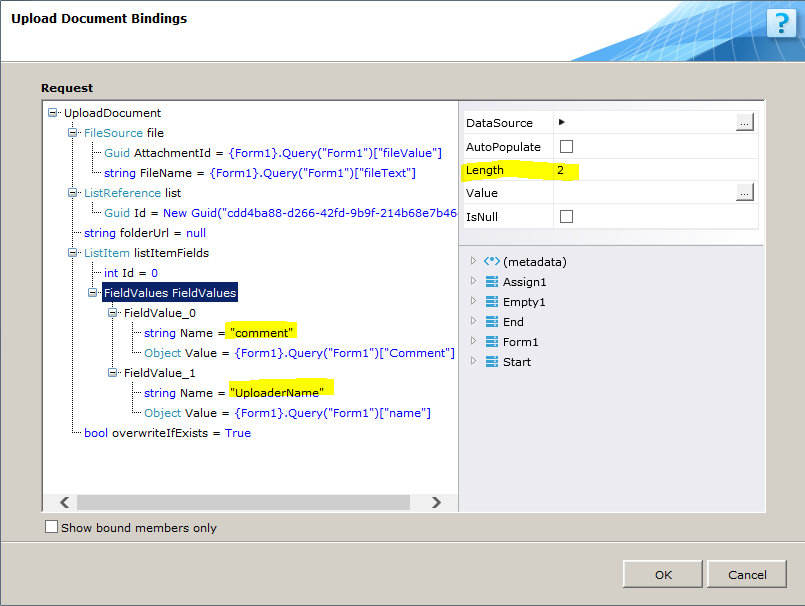Context
Use the Upload Document Activity to upload a document to a SharePoint document library as part of a dynamic workflow.
IMPORTANT: The SharePoint library type must be document library.
Bindings
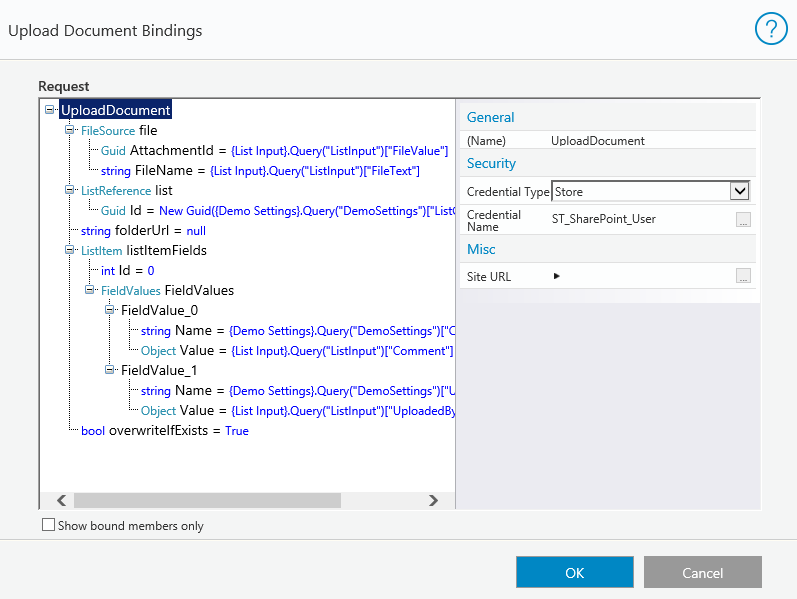
| Binding | Description |
|---|---|
| file | The file that you want to upload to SharePoint.
(Optional) Define the file by selecting it from a DataSource or entering the Value manually or clicking the ellipsis button to set it as the result of an expression. |
| list | Click this field, and then on the right side select the Type.
(Optional) define the list value by selecting it from a DataSource or entering the Value manually or clicking the ellipsis button to set it as the result of an expression. |
| Title/Id | Enter the list Title/Id or click the ellipsis button to set it as the result of an expression. |
| folderURL | (Optional) If you are uploading to a list folder, enter the list folder URL or click the ellipsis button to set it as the result of an expression. |
| listItemFields | (Optional) Define the list item fields by selecting it from a DataSource or entering the Value manually or clicking the ellipsis button to set it as the result of an expression. |
| overwriteIfExists | Enter True or False, or click the ellipsis button to set the value as the result of an expression. If True, the document will overwrite an existing document with the same name. If False, an existing document with the same name will not be overwritten. |
| (Name) | The name of the activity. |
| Credential Type |
|
| Credential Name | Click the ellipsis button to select the Credential Name. |
| Site URL | (Optional) Enter an expression for the site URL. This will allow you to dynamically determine the target site during execution. The credentials must be valid for the calculated site. |
| Show bound members only | Show only bound members in the above fields. |
NOTE:
Since folders in the SharePoint site can have different permissions than the hosting site, security credentials must be set in this screen, in addition to the activity's connection settings. To set the credentials, select UploadDocument and ensure that the Credential Type is not None.
Set List Items
- Verify that the column exists in the SharePoint list.
- In the Upload Document bindings page, select FieldValues and set the Length property to the count of the columns you want to update.
- Assign each list item with the following FieldValue_x value:
- Name: the InternalName of the field. You can use the SHP client browser tool to find this name. This parameter is case sensitive.
- Value: the object tree or the three dot button. The datasource field should be empty.